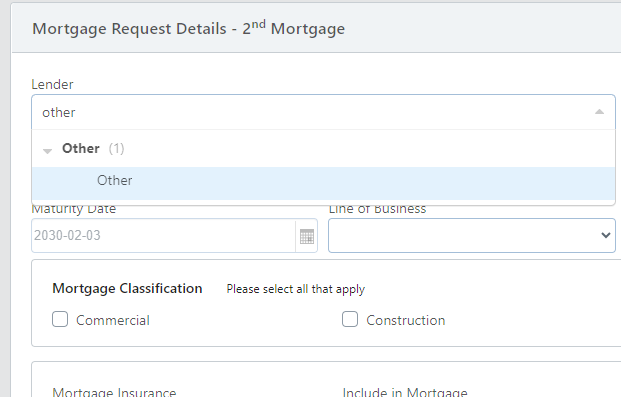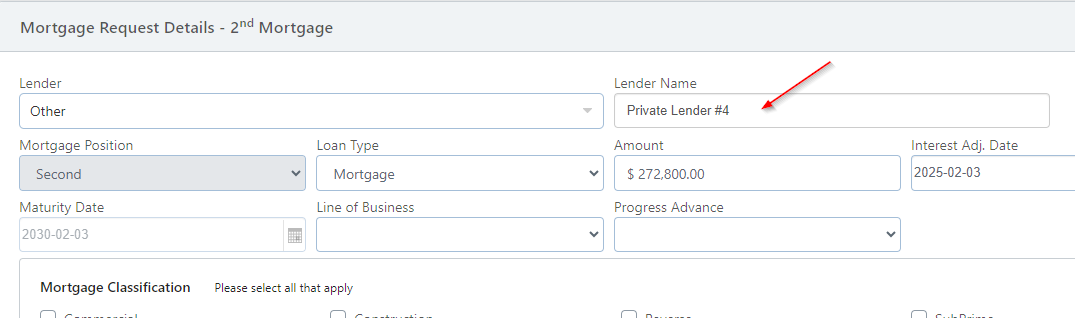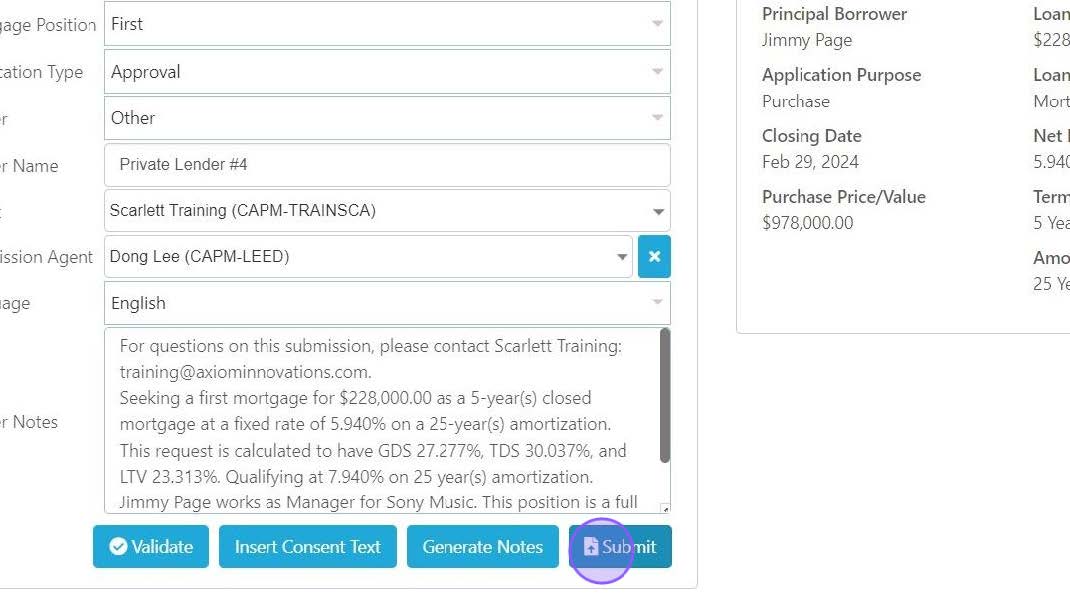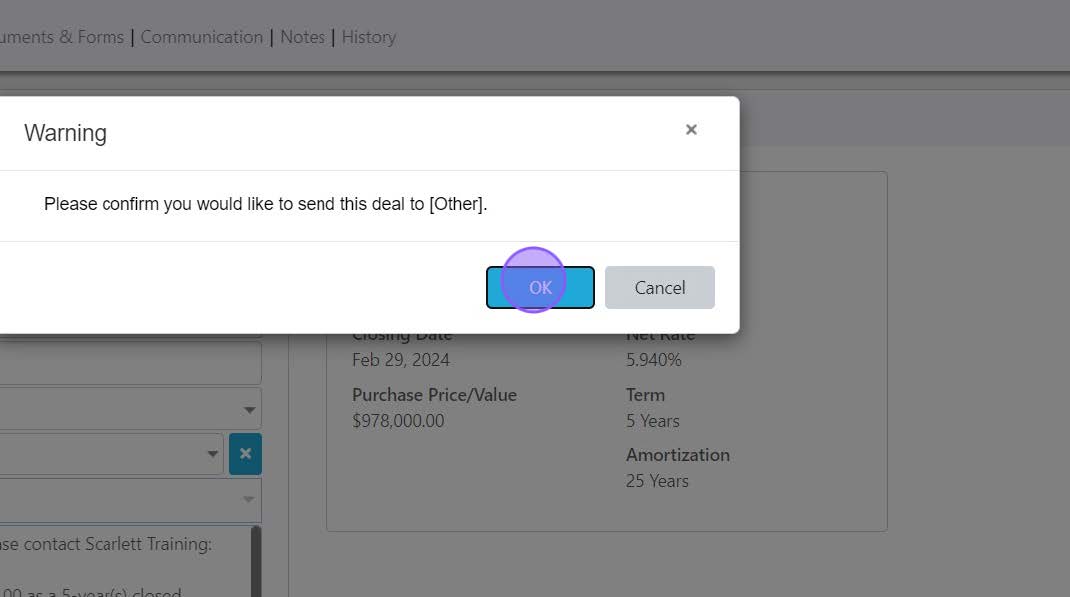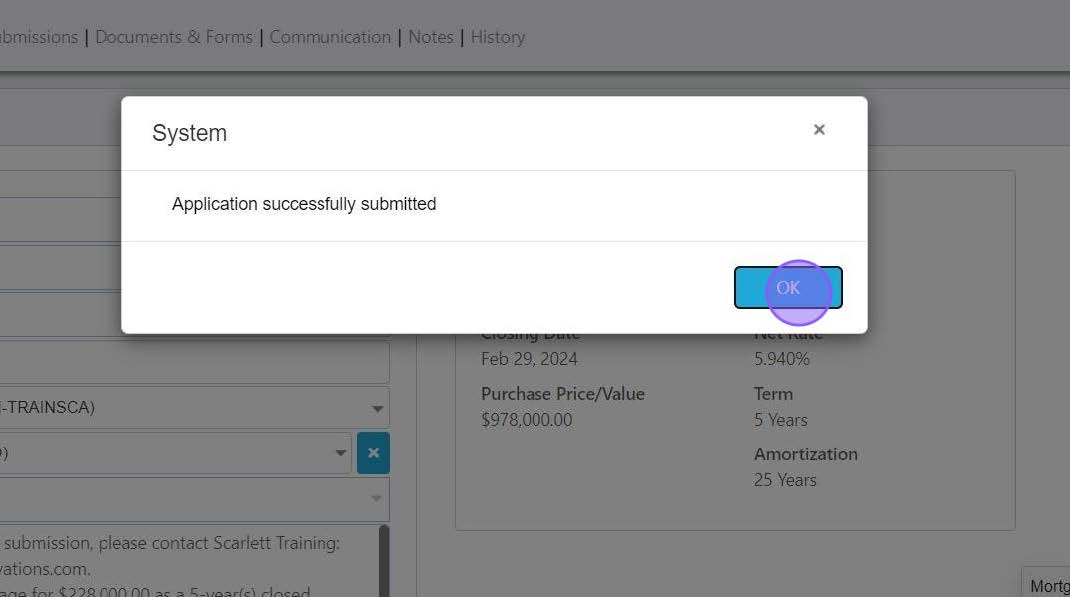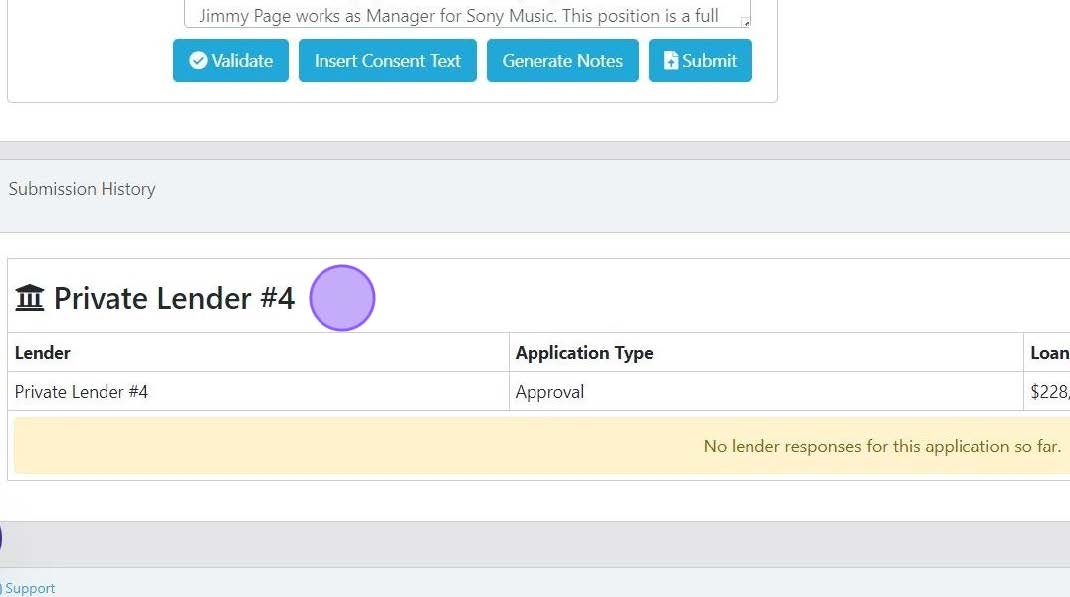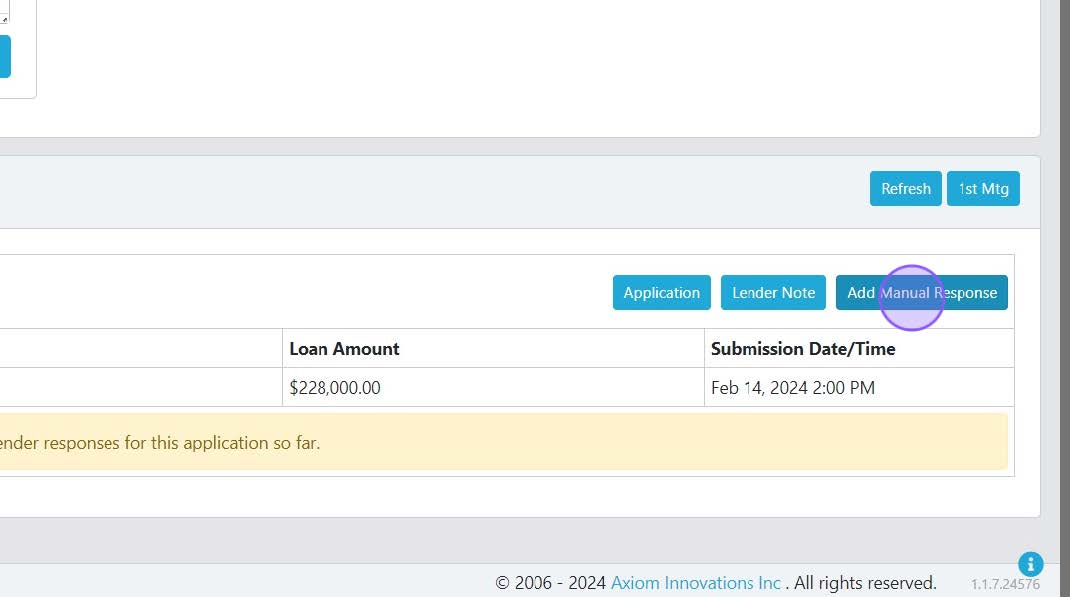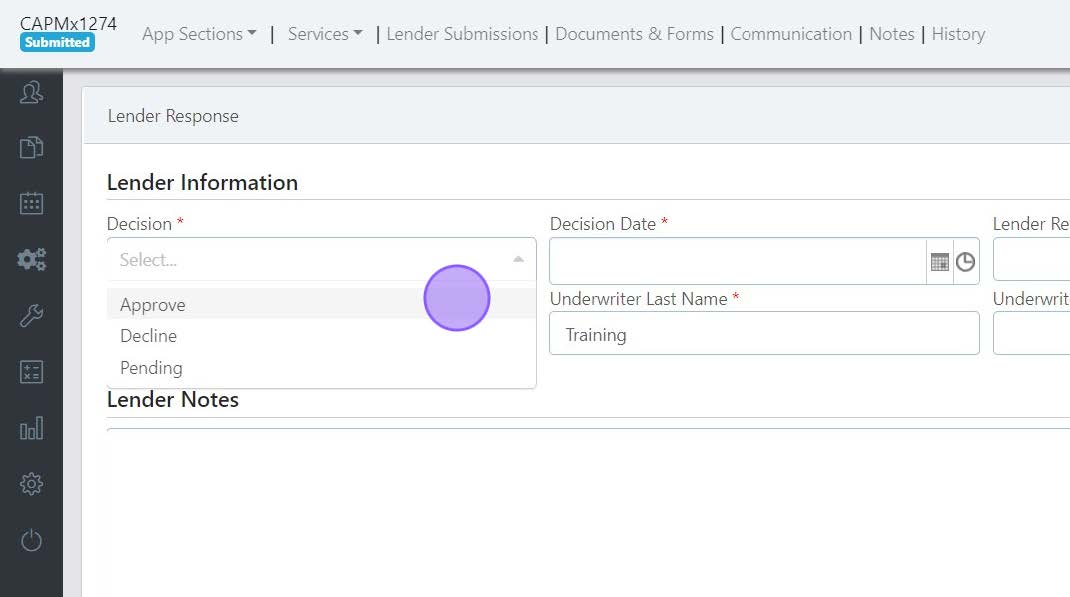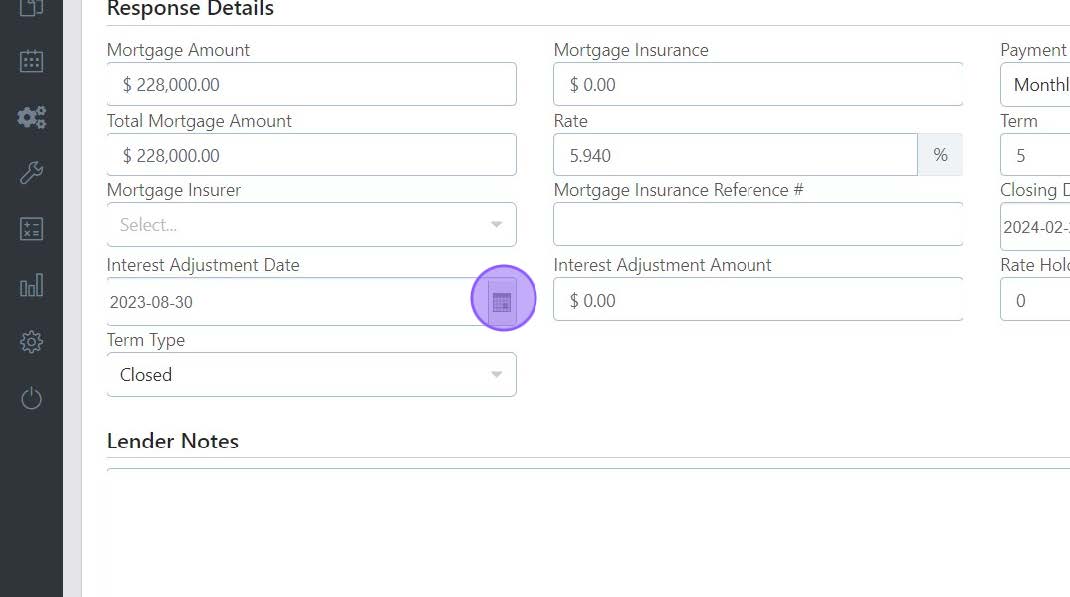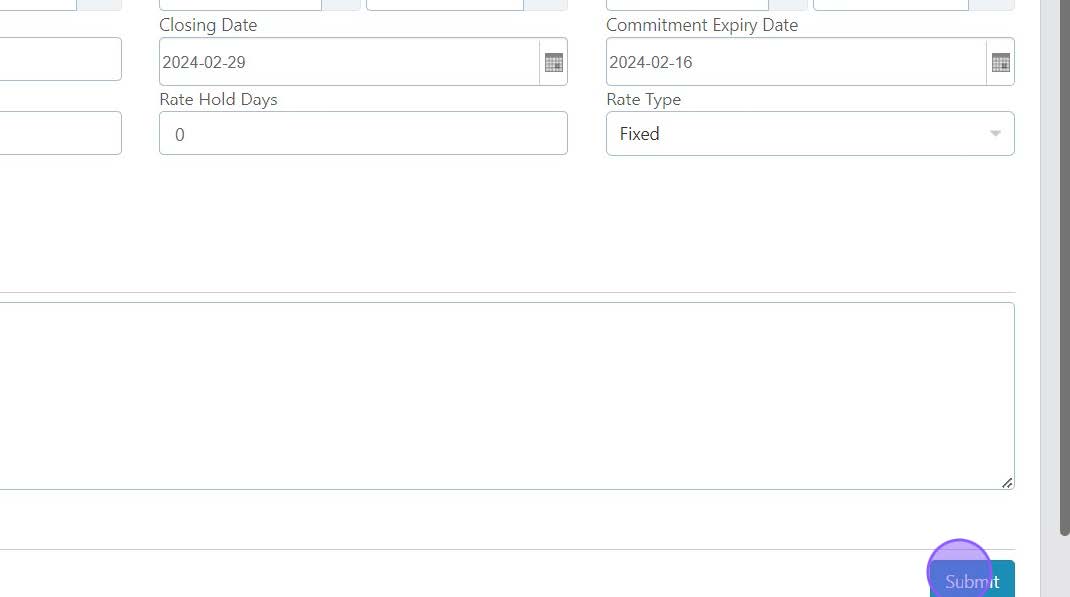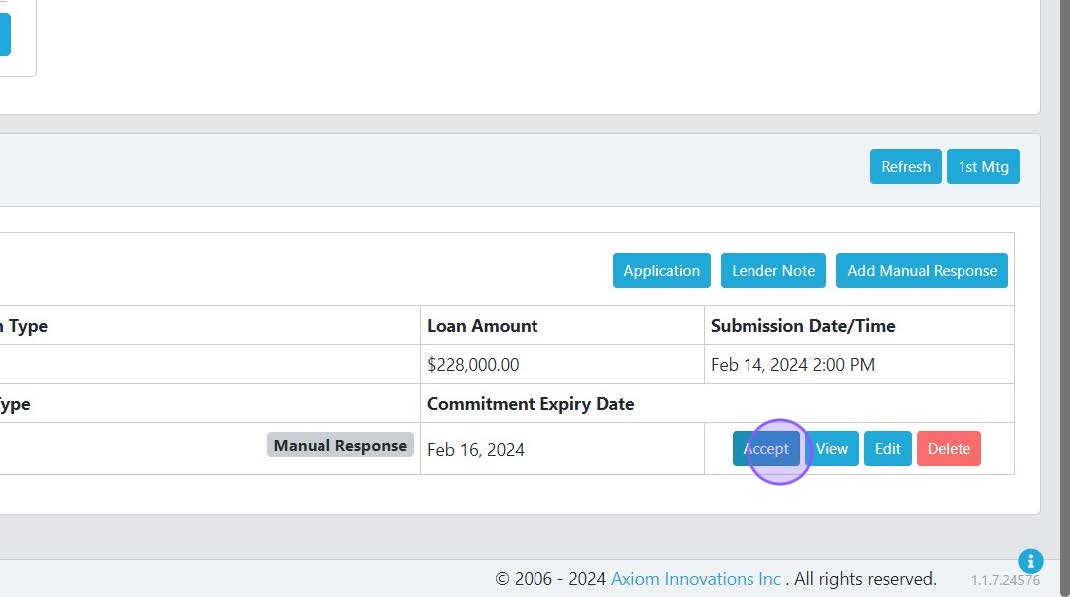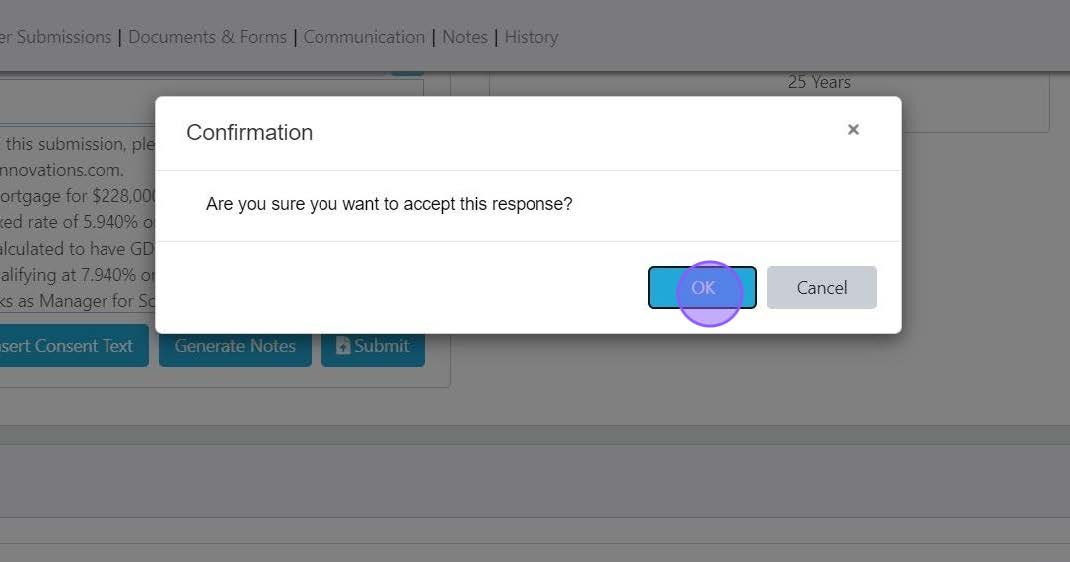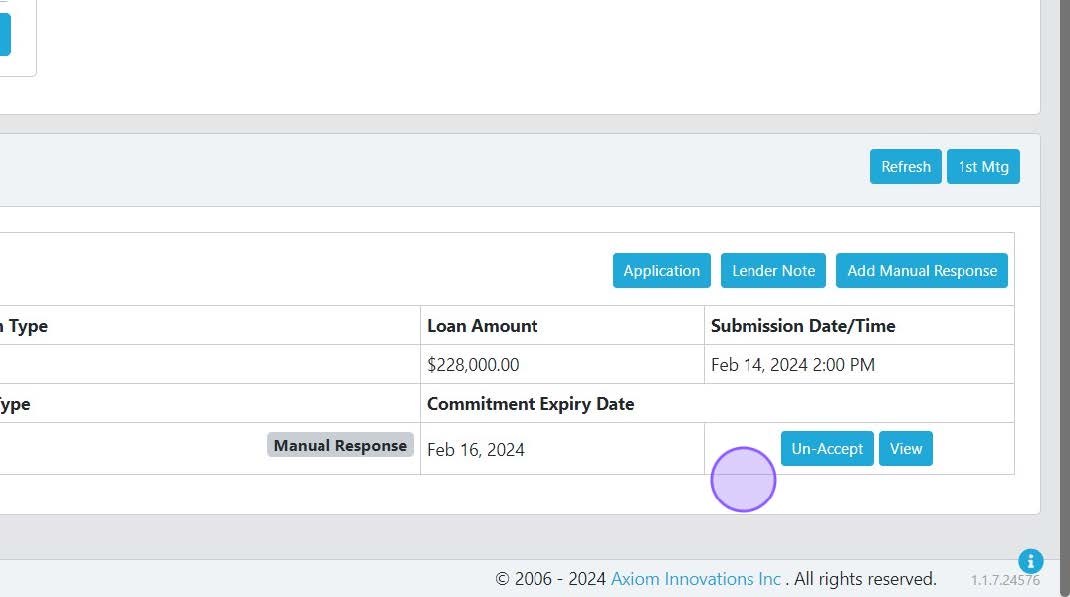Submitting to Lenders not on Scarlett Mortgage
At times you may need to submit a deal to a lender who is not on the drop-down list of available lenders in Scarlett Mortgage. This guide will show you how to continue to record the submission and subsequent actions on the file when the submission happens outside the platform.
Recording the Submission
1) On the Mortgage Request Details, select the "Other" lender.
2) Enter the name of the lender in the Lender Name box that appears.
3) Save the deal and go to the Lender Submission tab. Click "Submit"
4) Confirm the submission.
5) You will see this message that the application was successfully submitted. Note that no submission is actually taking place over Scarlett Mortgage. You will follow the lender's regular process for submitting a deal outside the origination platform.
6) The submission is now recorded in your file in the submission history.
Recording an Approval Response
1) Click "Add Manual Response"
10) Fill in the required drop boxes and information about the approval you received.
11) The Response Details will have been filled in from the information on the mortgage submission. You can update any as needed.
12) Click "Submit"
14) The response is recorded here as a "Manual Response" to differentiate it from a response that came back through the system from a lender.
15) Click "Accept" to apply these values to the file and move your deal status to "Accepted"
16) Click "OK" to accept the manual response
17) An accepted response looks like this. The options have changed to "Un-Accept" and "View".
Scarlett Tips
Any documents you generate will use the values from this accepted response, rather than the values in the Mortgage Details Request screen.