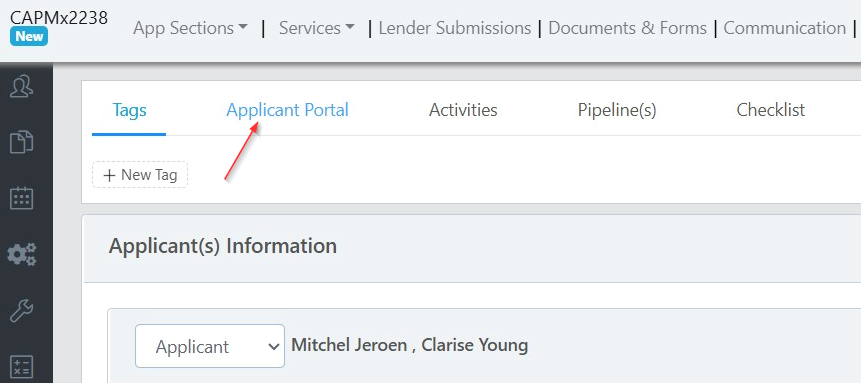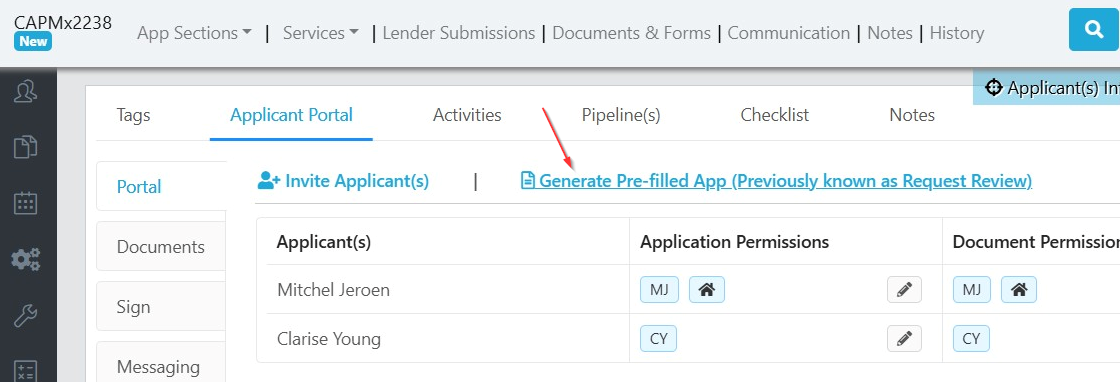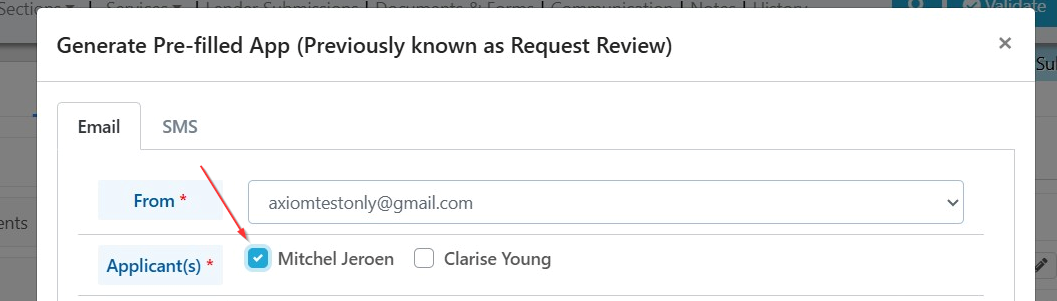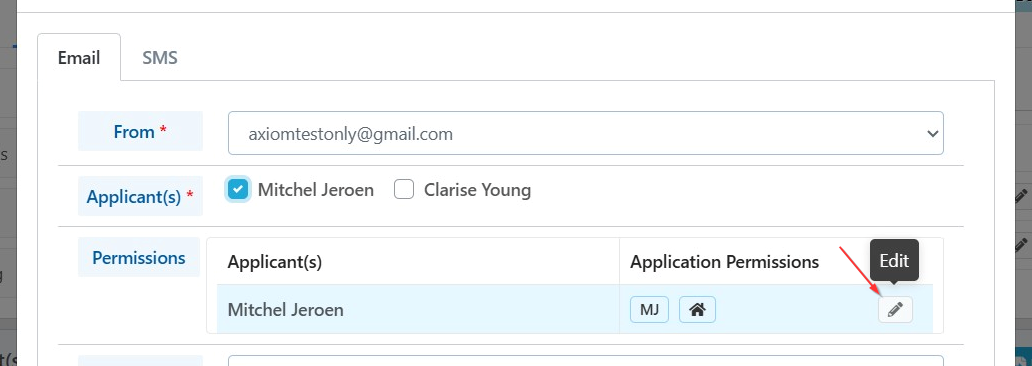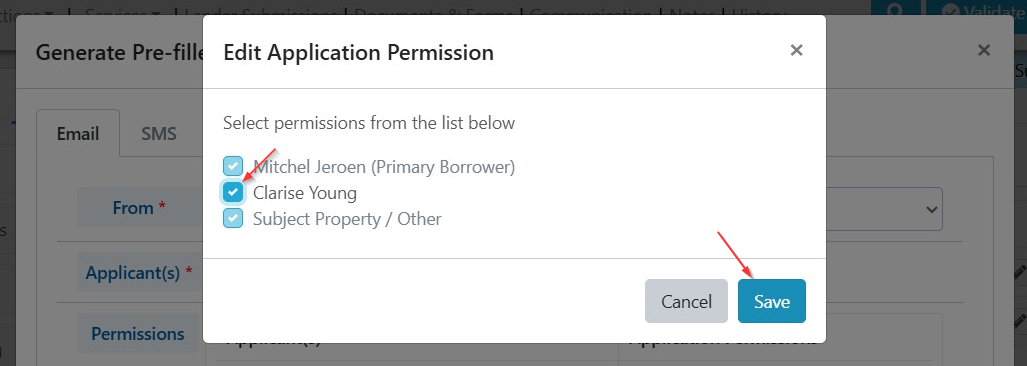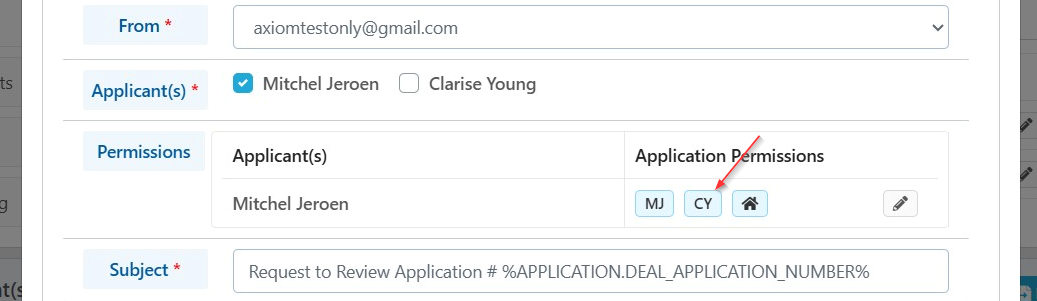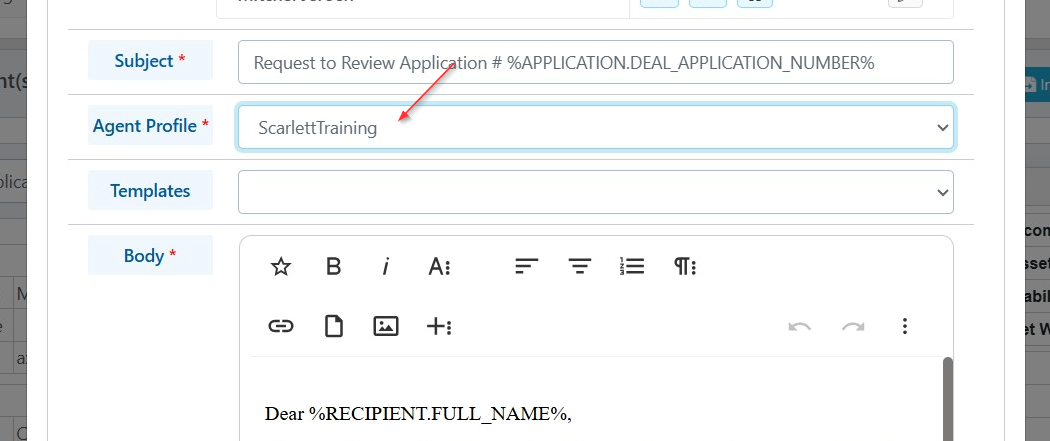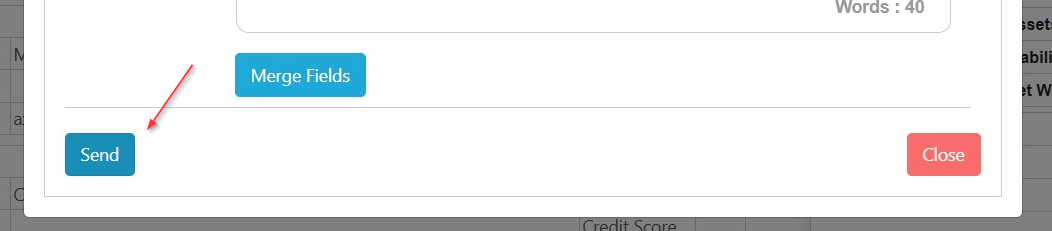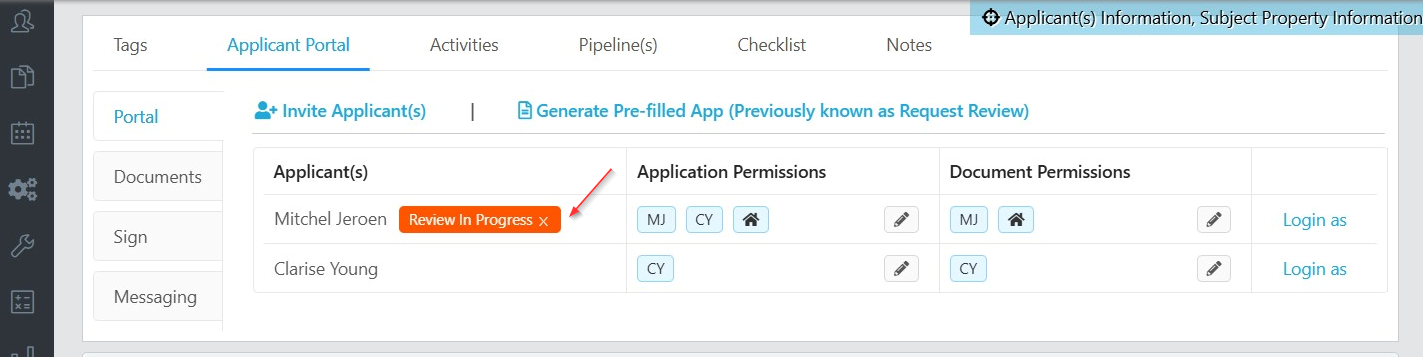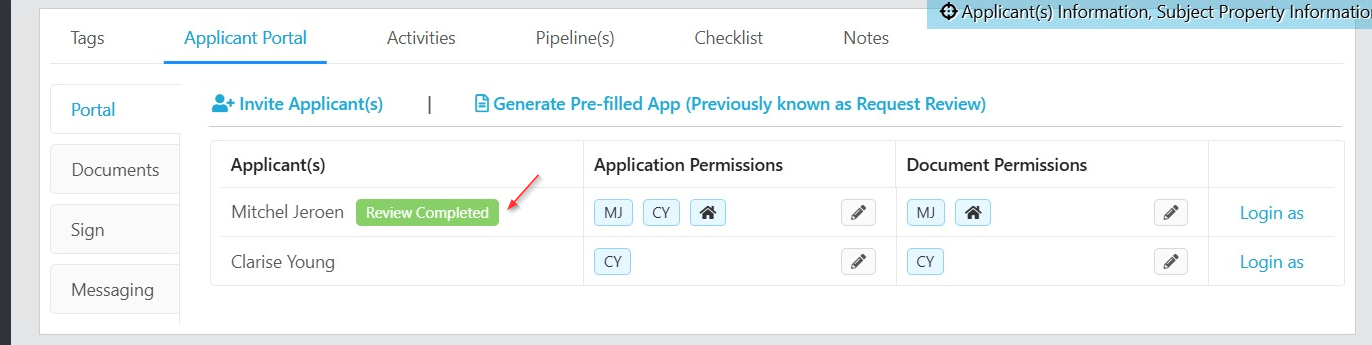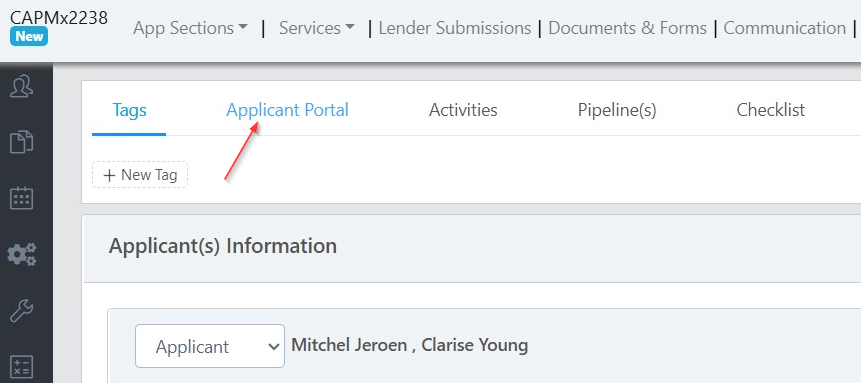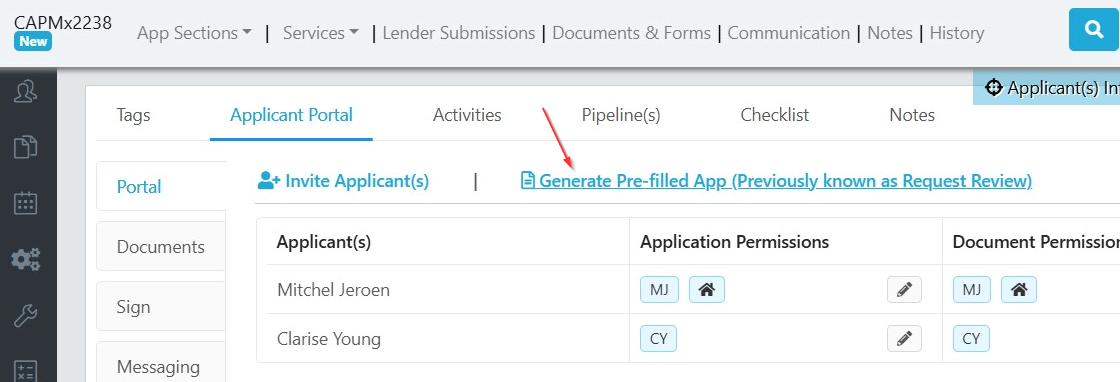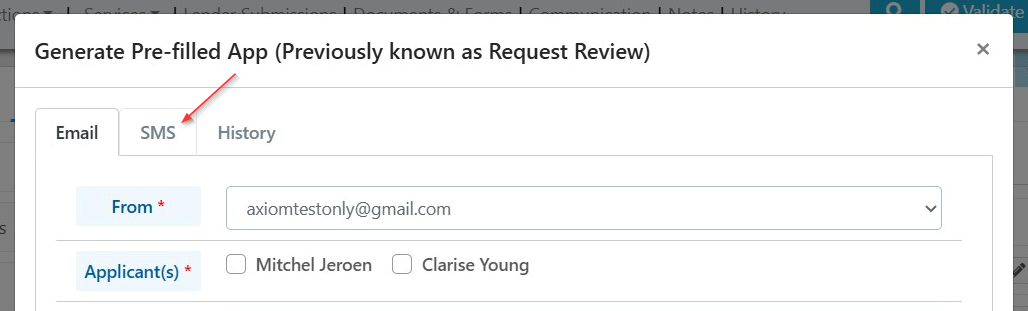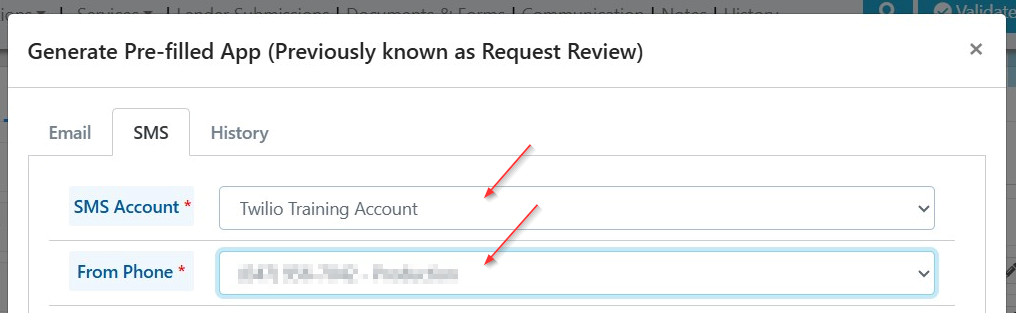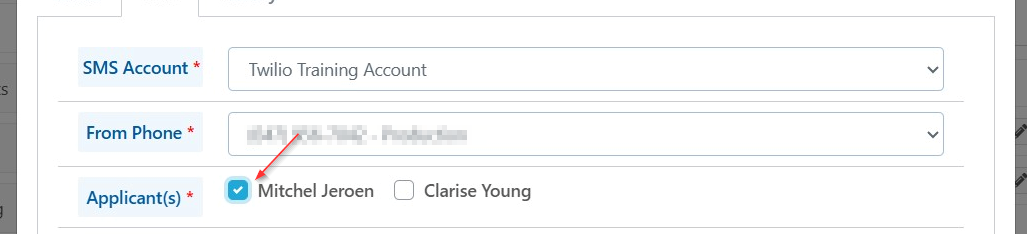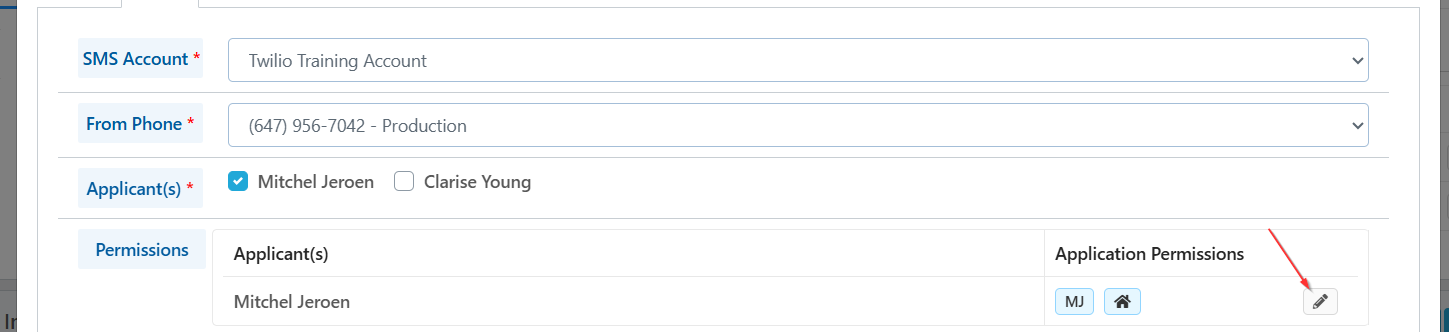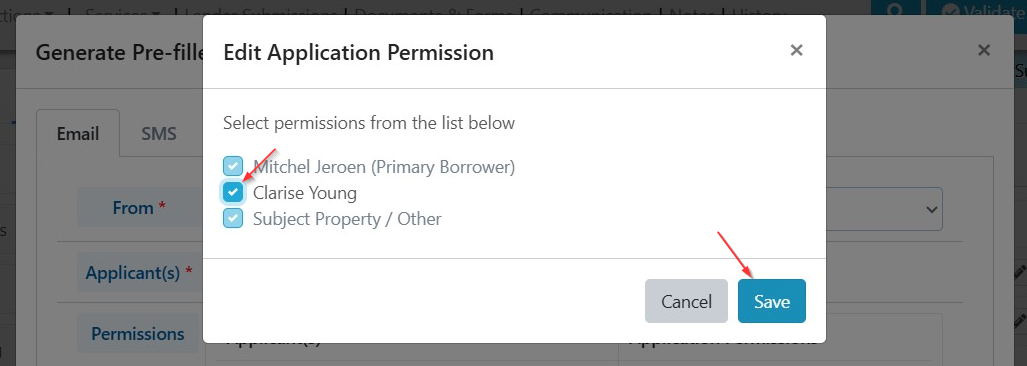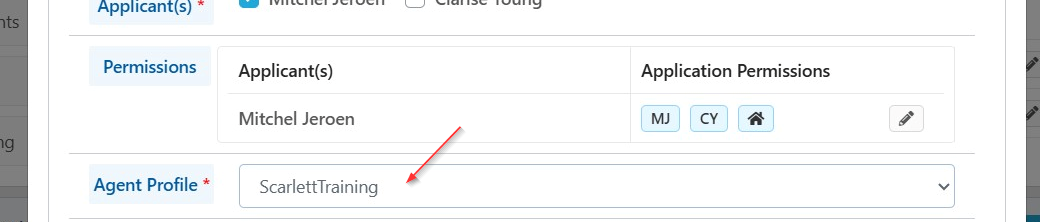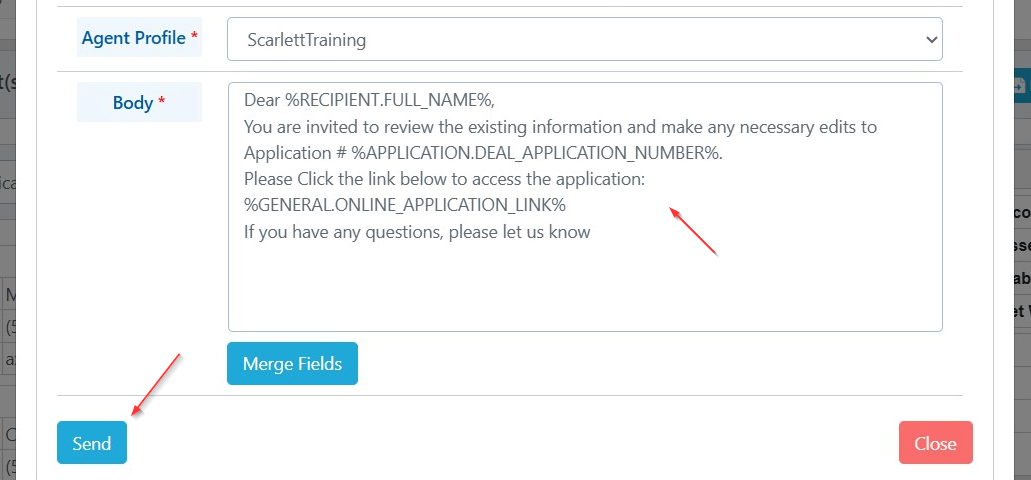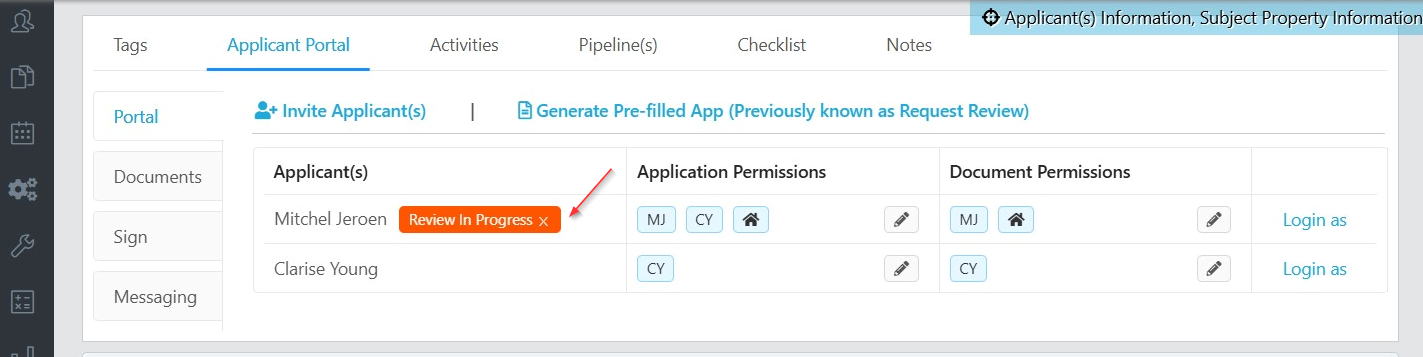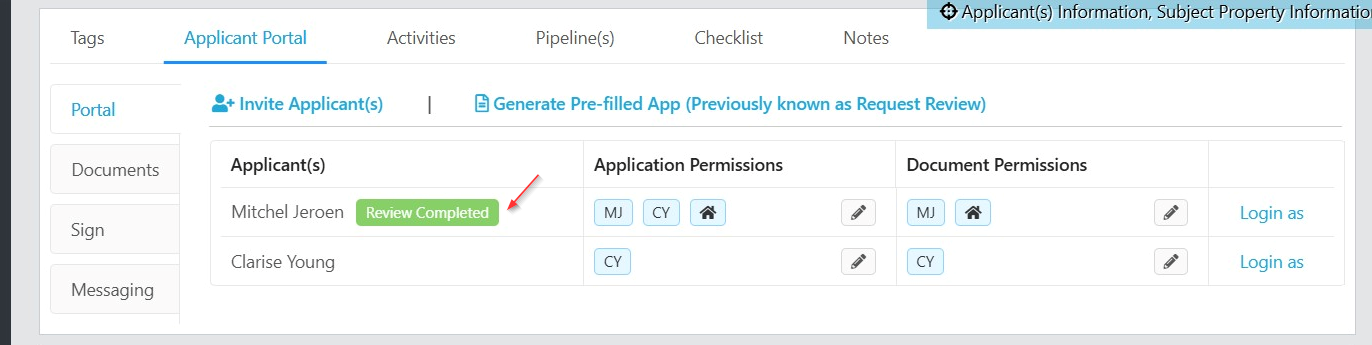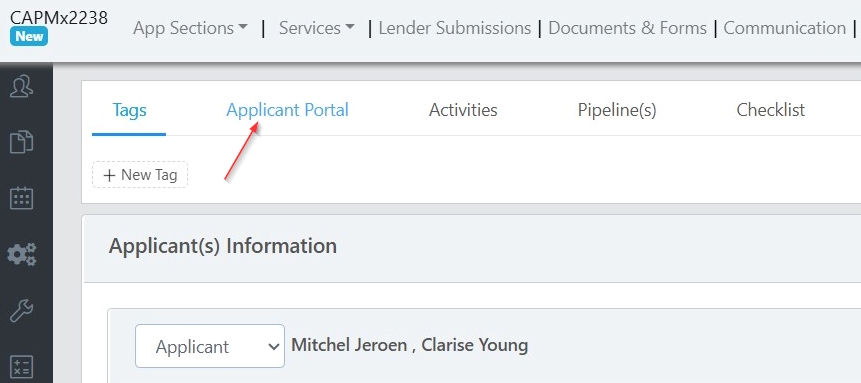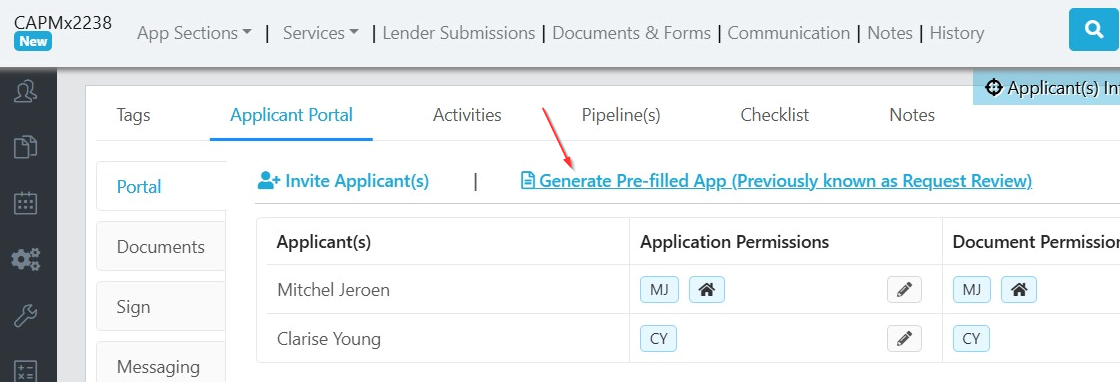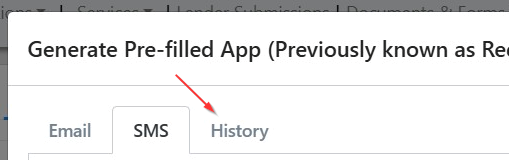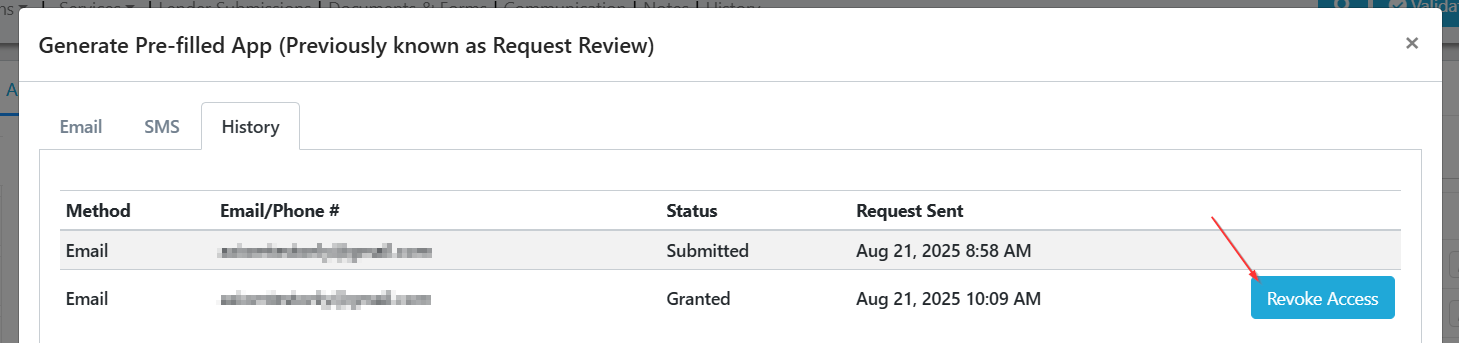Generate Pre-Filled App (formerly Request Review)
The Generate Pre-Filled App function gives you the ability to send a completed application, or partially completed application, to an applicant to review, edit, and submit back. This is often used when you have a repeat file for a client. You can copy the old deal, and then send the new deal copy to the client for review and updating.
Related Training
Video Walkthrough
Step-by-Step Guide
You can send the invitation to an applicant to review and update their application via email or SMS.
Send Via Email
1) Click "Applicant Portal"
2) Click "Generate Pre-filled App"
3) Select the applicant(s) you wish to send the review request to. In our example, we want to send the request just to Mitchel, and allow him to make edits to Clarise's profile as well. We select Mitchel.
4) Now let's make sure Mitchel has permissions to edit the information for Clarise. Click the pencil icon in Application Permissions.
5) Click the checkbox for Clarise and save.
6) Notice how the initials CY have been added under the Application Permissions for Mitchel. This is the confirmation that he will be able to edit her information.
7) Select your profile from the Agent Profile dropdown.
8) You can load a template you have saved, or make edits to the subject or default body message as you like. Then click send.
9) Within the Applicant Portal we can see the status of the review. Next to Mitchel it now says "Review in Progress".
10) When Mitchel completes the review and submits the application this updates in the Applicant Portal. You will also receive an email confirmation when he submits the reviewed application.
Send Via SMS
To use this function you will need to have a Twilio account configured to work with Scarlett.
1) Click "Applicant Portal"
2) Click "Generate Pre-filled App"
3) Click "SMS"
4) Select your Twilio account and phone number.
5) Select the applicant(s) you wish to send the review request to. In our example, we want to send the request just to Mitchel, and allow him to make edits to Clarise's profile as well. We select Mitchel.
6) Now let's make sure Mitchel has permissions to edit the information for Clarise. Click the pencil icon in Application Permissions.
7) Click the checkbox for Clarise and save.
8) Notice how the initials CY have been added under the Application Permissions for Mitchel. This is the confirmation that he will be able to edit her information.
9) Select your profile.
10) Edit the default text content as you like and click "Send".
11) Within the Applicant Portal we can see the status of the review. Next to Mitchel it now says "Review in Progress".
12) When Mitchel completes the review and submits the application this updates in the Applicant Portal. You will also receive an email confirmation when he submits the reviewed application.
Revoke Access
1) Click "Applicant Portal"
2) Click "Generate Pre-filled App"
3) Click "History"
4) Click "Revoke Access". Note that this is only available before the client has submitted the application.