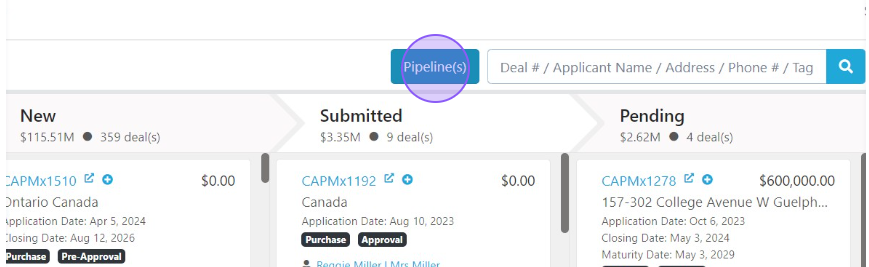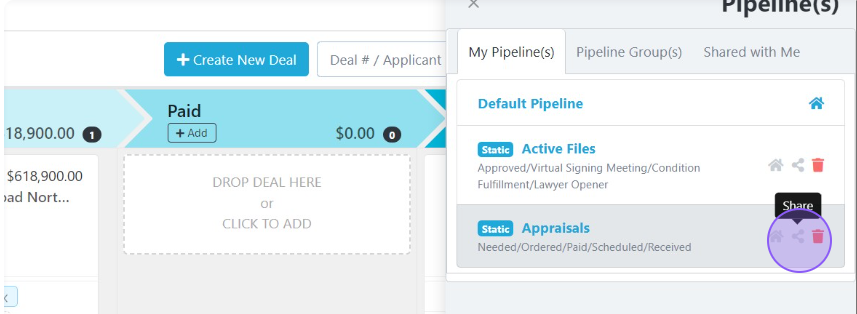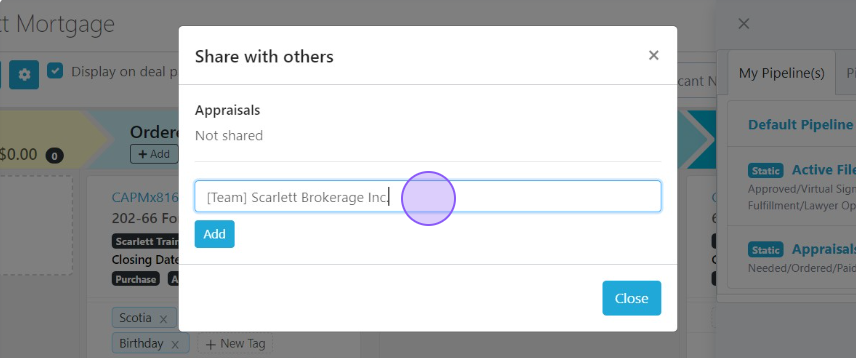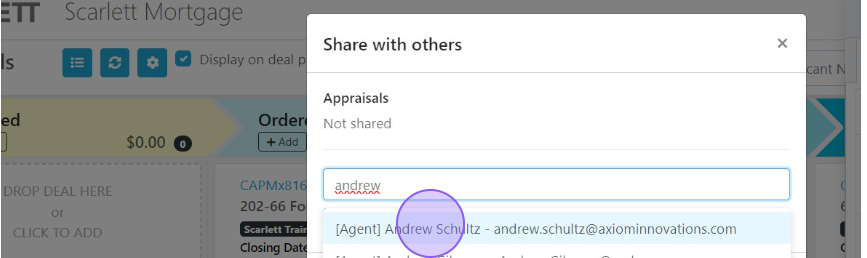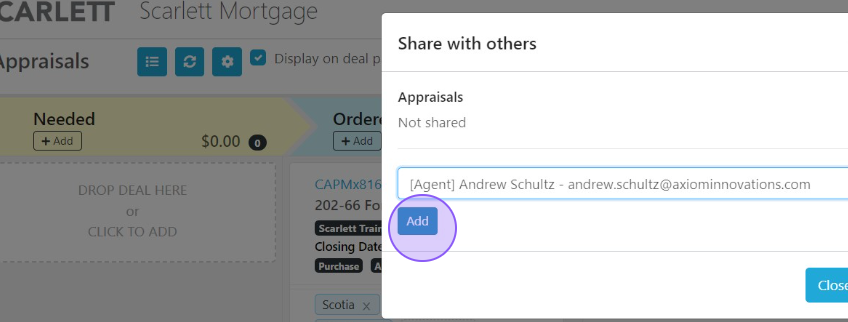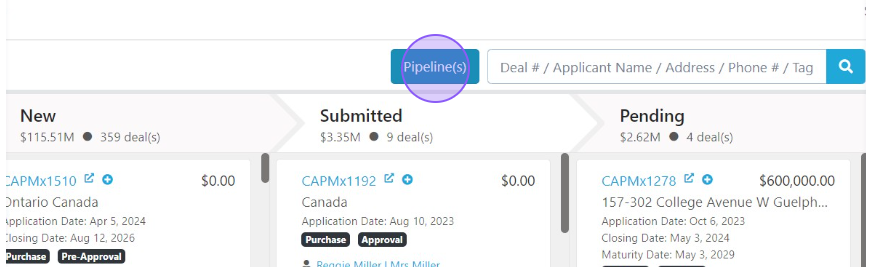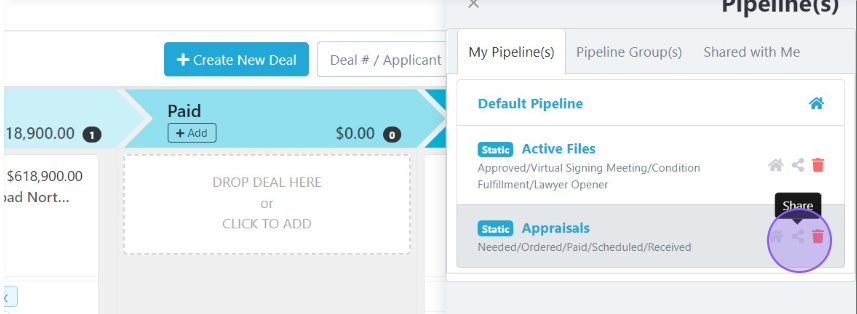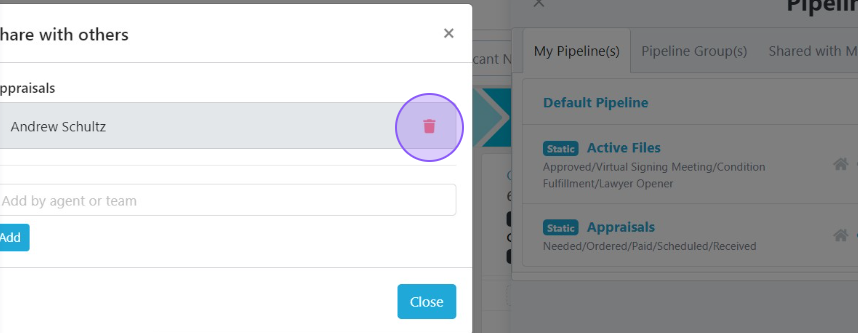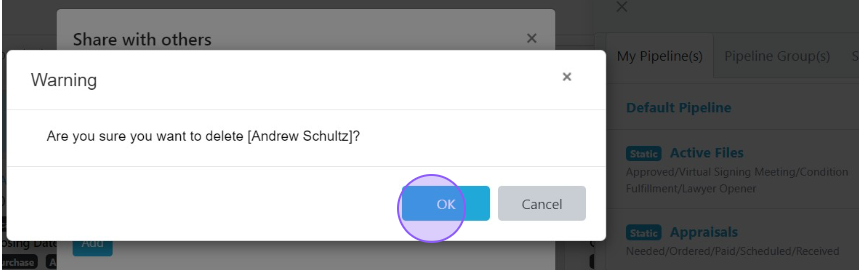Sharing Pipelines
This guide provides step-by-step instructions on how to share a pipeline with an agent or a team. By following these steps, users can easily add new agents and streamline their workflow within the organization.
Related Training
Step-By-Step Guide
Sharing a pipeline to an agent or team
1) Click "Pipeline(s)" on your deal dashboard.
2) Click the "share" icon next to the pipeline you wish to share.
3) Type the name of the team or agent you wish to share the pipeline to.
4) When the correct agent or team is selected, click "Add"
Removing an agent or team from a shared pipeline
1) Click "Pipeline(s)" on your deal dashboard.
2) Click the "share" icon next to the pipeline you wish to share.
3) Click the trash can to delete the agent or team from the shared pipeline.
4) Click "OK" to confirm removing the agent or team from the shared pipeline.
Scarlett Tips
Sharing a pipeline to an agent or a team shares the structure of the pipeline, but not necessarily the deals within that pipeline. Agents will only see the deals on that pipeline that they would regularly be able to see based on permissions.
As an example, if a team lead has permission to see the deals of the agents on her team, she would see each of their deals on the shared pipeline. If the agents within that team only have permission to view their own deals, then they would only see their own deals on that pipeline.
Need to adjust your permissions? Contact support@scarlettnetwork.com and let us know what you need. We'll be happy to help.