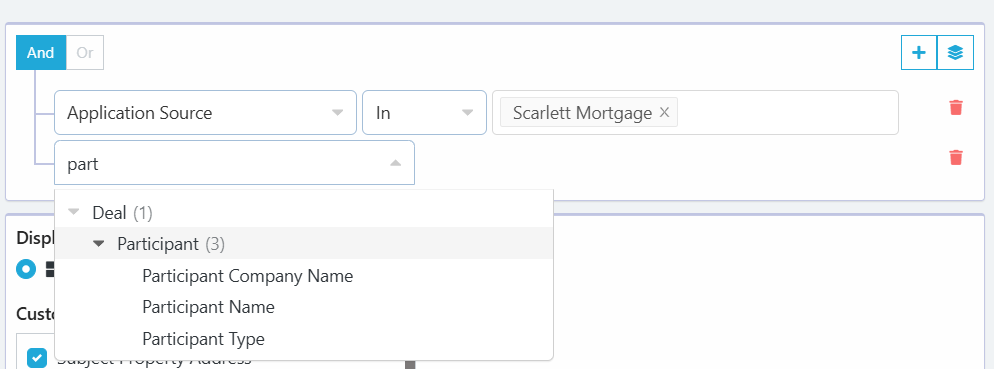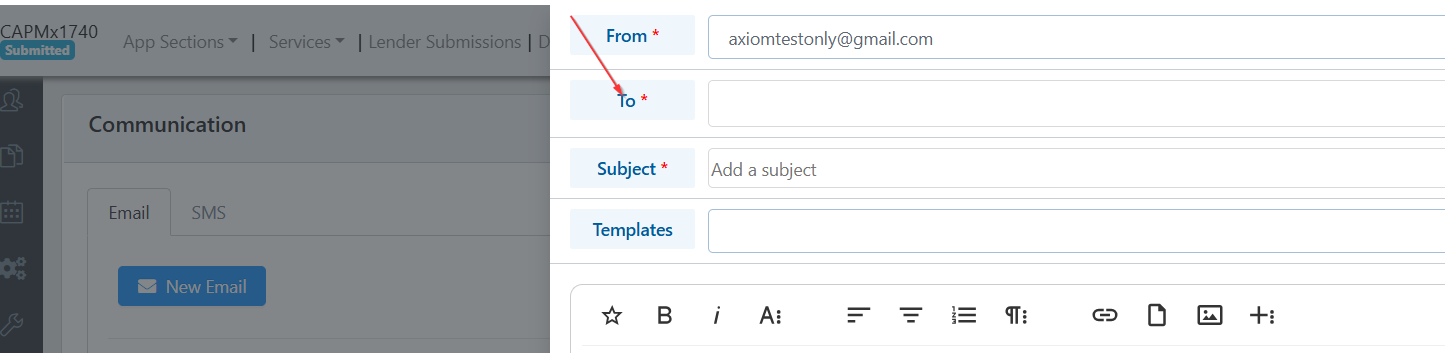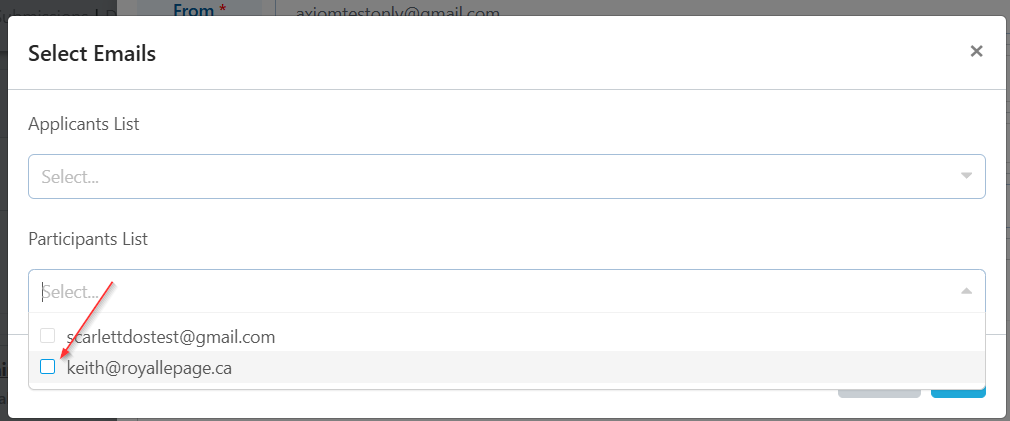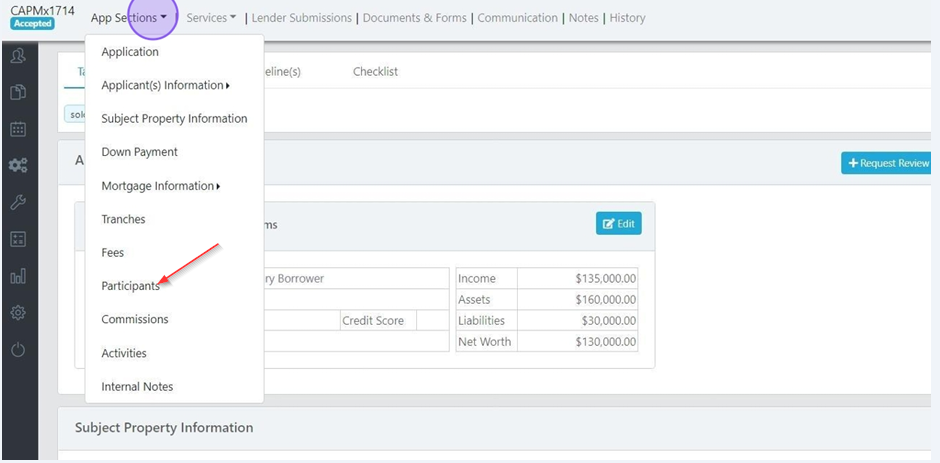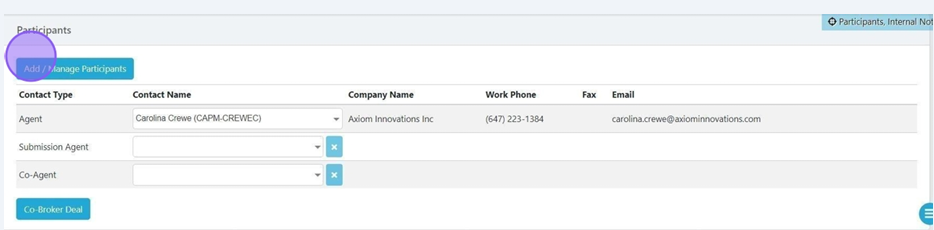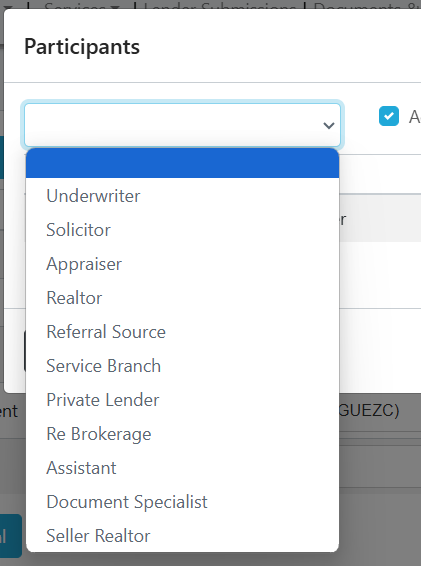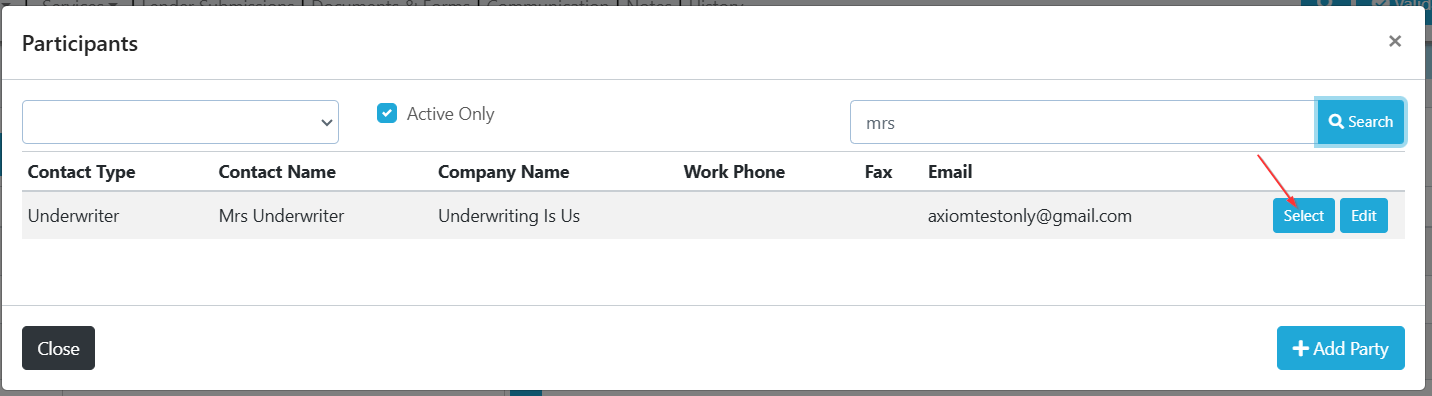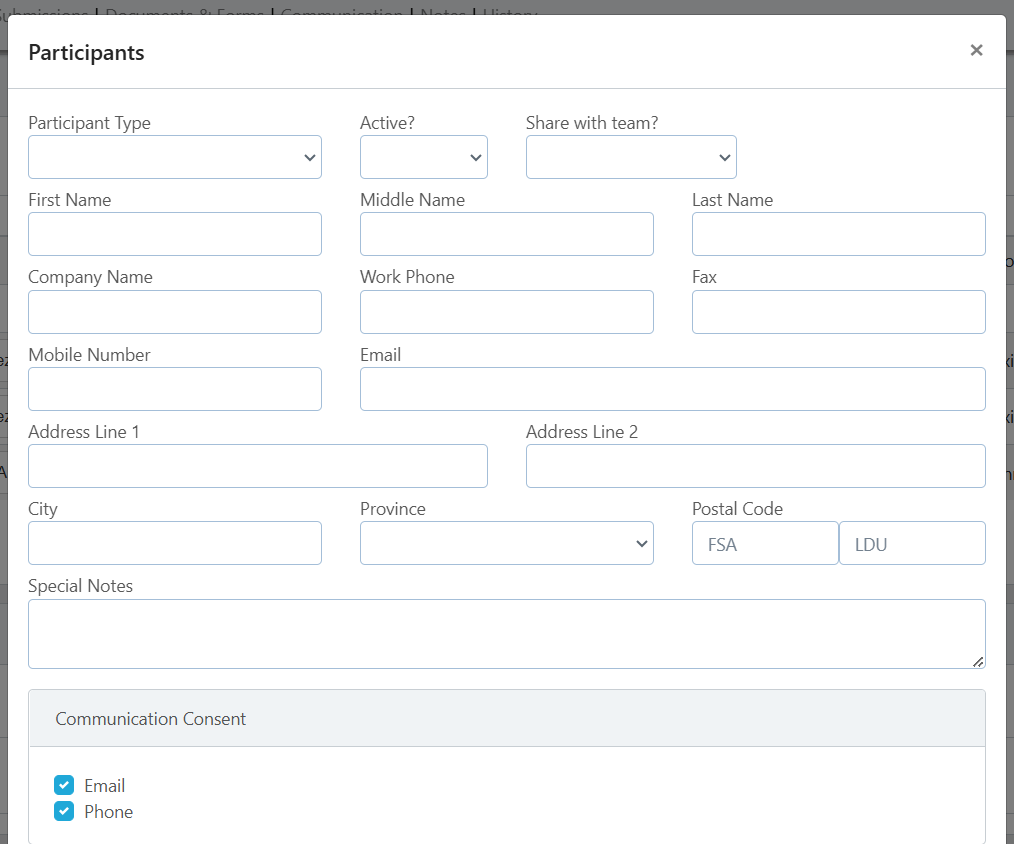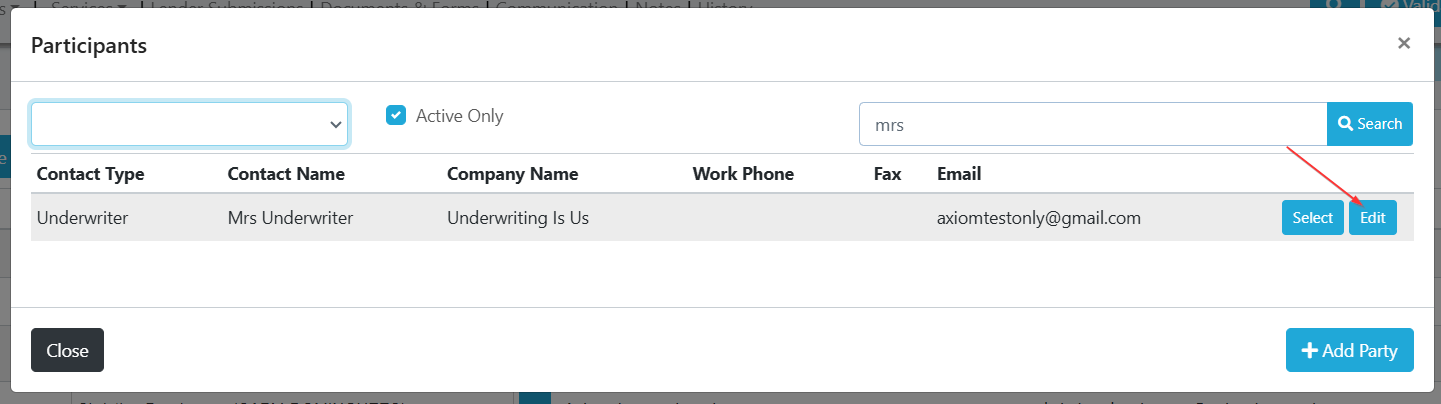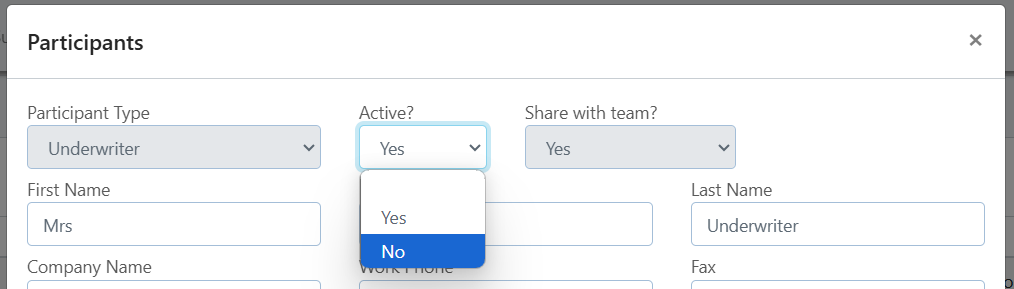Participants
This article will teach you how to add and manage participants within Scarlett Mortgage Deals.
Step-By-Step Guide
Why are Participants Useful?
You can use filters to pull reports on deals specific participants are listed on. This is useful for tracking numbers of deals from specific referral partners, or for use in automations.
You can then use these created filters to set automations to notify them of certain stages or deal progression.
You can also easily load a participant into an email communication.
1) Click to "To" within a new email draft.
2) Select the participant to email.
You can use participants to track which deals your own team is assisting on.
If Scarlett Training assists on my deals, I can add them as a participant and then create filters and reports for deals they are working on.
This can also be accomplished by listing them as a co-agent, but for larger teams or agents who work regularly with other agents, having the additional participant field can be useful.
Adding a Participant to a Deal
1) Click to open App Sections and scroll down to click on Participants
2) Click on "Add/Manage Participants"
2) You can select the participant category you wish to search within, or leave this blank to search across all participants.
3) Enter a part of the participant's name and click search. You can choose to search for active participants only (default setting) or uncheck this box to also search for inactive participants.
4) Results of your search will show. Click "Select" to add the chosen participant to your file.
Creating a New Participant
If your search shows no participants, you will need to add them to your system.
1) Under the blank search, click "Add Party".
2) Fill in the details about your participant. You have the option to share this participant with your team, which saves them from having to recreate this participant on their individual accounts.
When you have saved this participant they will then be available within the search to add to your deal.
Removing a Participant from the Deal
To remove a participant from the deal, click the "Delete" option next to their line in the participant section of the deal.
This will now free up that participant type to have another participant loaded to the deal.
Making a Participant Inactive
The Active/Inactive toggle checkmark will determine whether or not your participant shows up in the search and is currently on your active list. If you have a participant who you previously did business with, but no longer do, you can update them to inactive status so they do not show up in your default search.
1) Search for the participant you need to make inactive.
2) Click "Edit"
3) Change the Active flag to "No", and save the participant.
Your participant will now be hidden when you do a search for Active participants. This will not remove the participant from any past deals.
Scarlett Tips
Participant fields outside of Agent and Submission Agent are not transmitted to the lender.