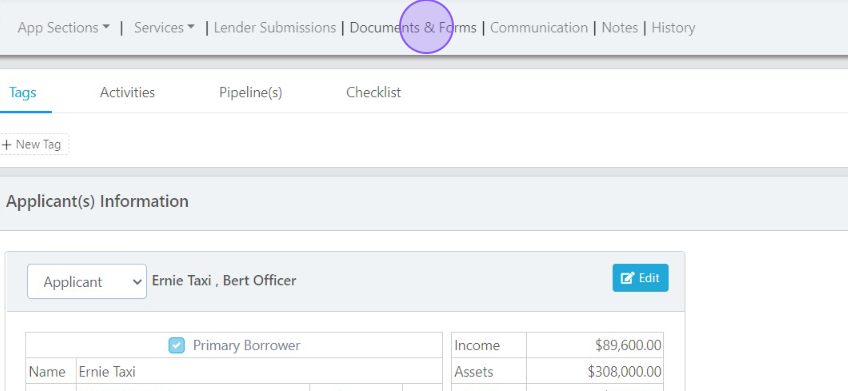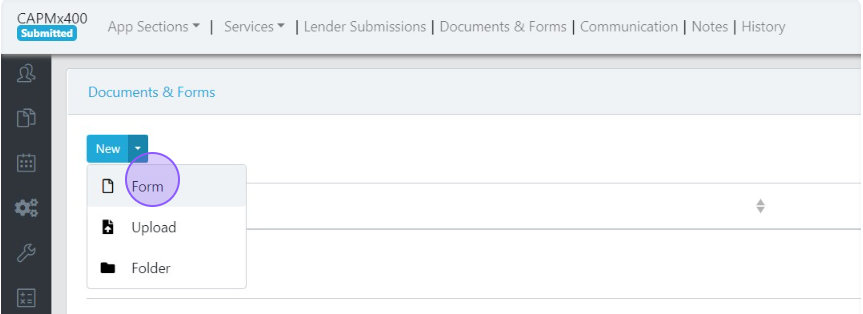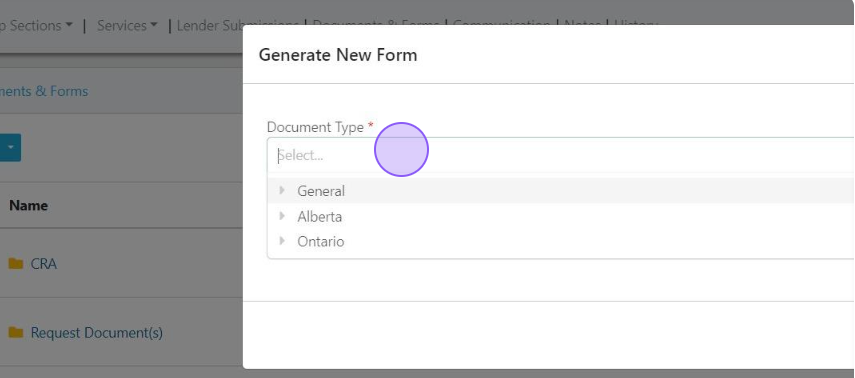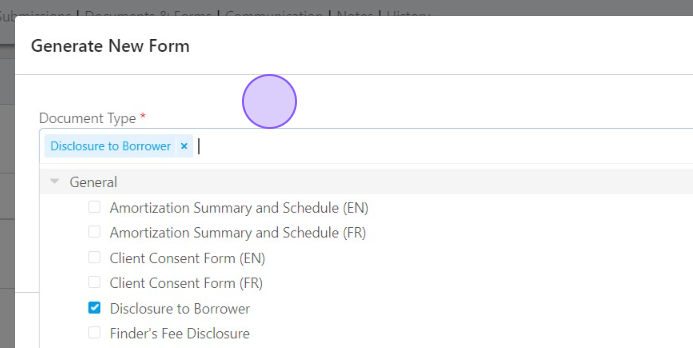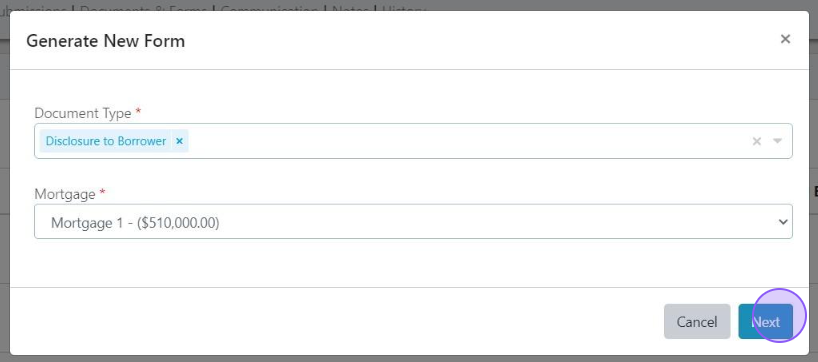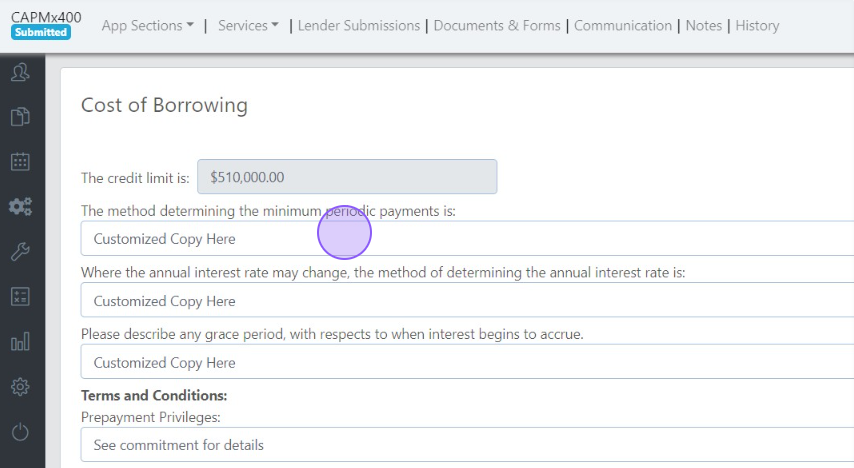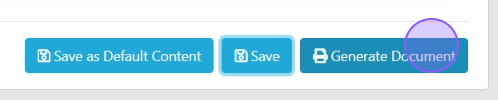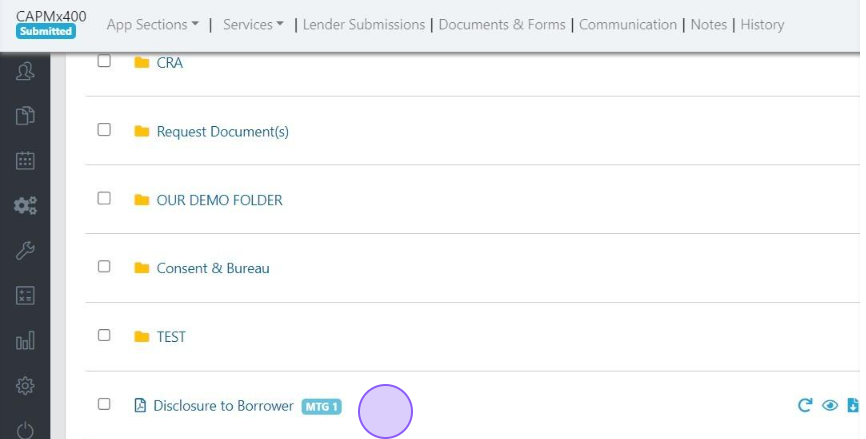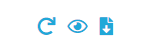Customize & Generate Forms
You will need to generate forms and disclosures for your mortgage application. Scarlett Mortgage has this ability embedded into the Documents & Forms section.
Video Walkthrough
Step-by-Step Guide
1) From within the deal, select Documents & Forms from the header bar.
2) Click the "New" button and select "Forms".
3) You will have the option to generate General forms, or Provincial forms.
4) There are many forms available under each category. Here's a quick look at some of the forms available under General
5) Select the form(s) you want to generate. You can generate just one, or several forms at once.
6) Select the mortgage you need the form(s) generated for and click "Next".
7) If the form requires field input from you, a setup page will display.
8) Fill in the required information, according to the form you have selected.
9) At the bottom of the form, chose to "Save as Default", "Save," or "Generate Document".
Save as Default Content will save the information you entered into the form and load it automatically the next time you generate this form in any of your deals.
Save will save the entries you have made just for this deal. If you end up needing to update the form, it's nice to have some of the information saved already in the document.
Generate Document will create a PDF copy of the form in your deal folder.
10) Click Generate Document to see the form created in your deal.
11) These three icons allow you to Refresh, Preview, or Download your document.
Now you can proceed to sending your documents for e-signature, or using them however you need to.
Scarlett Tips
Not seeing all the forms for the provinces you're licensed in? Just send our support team a note to add the missing province to your profile.