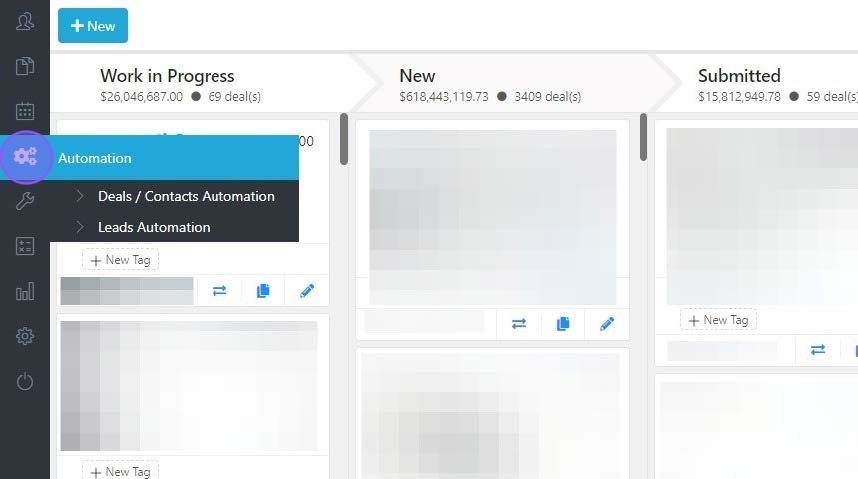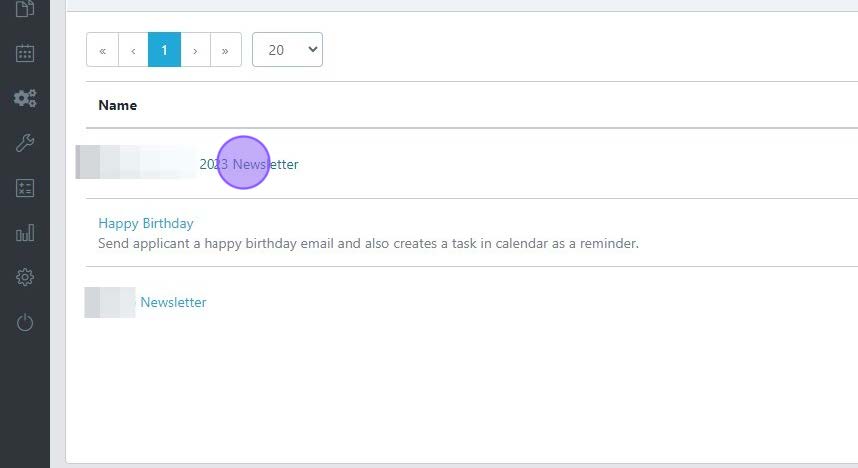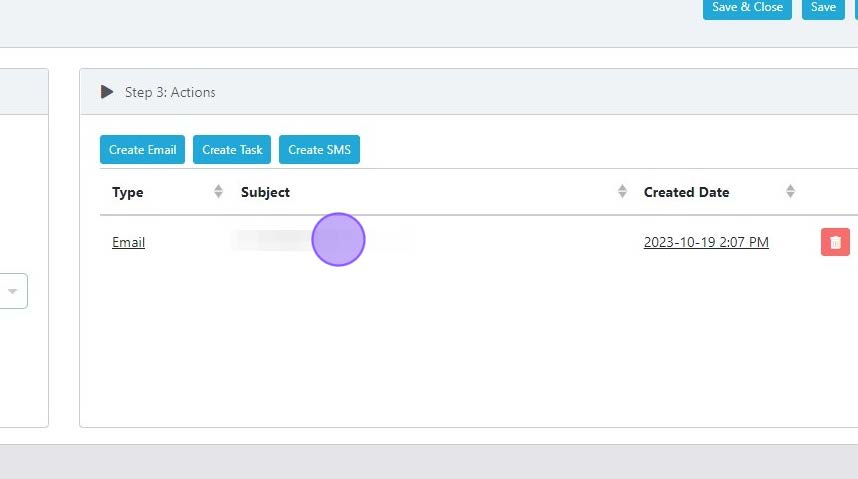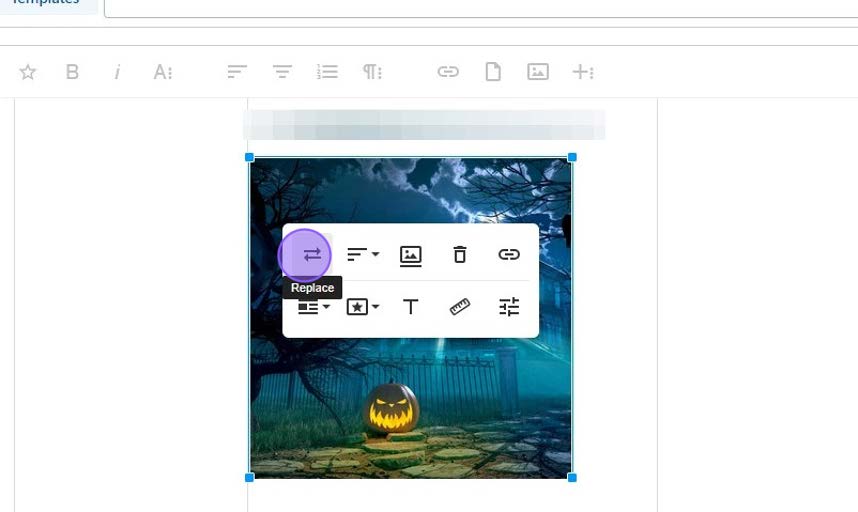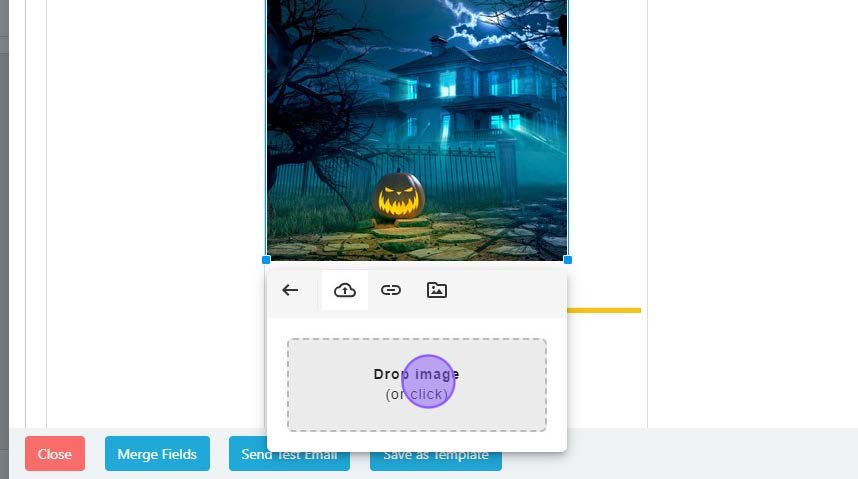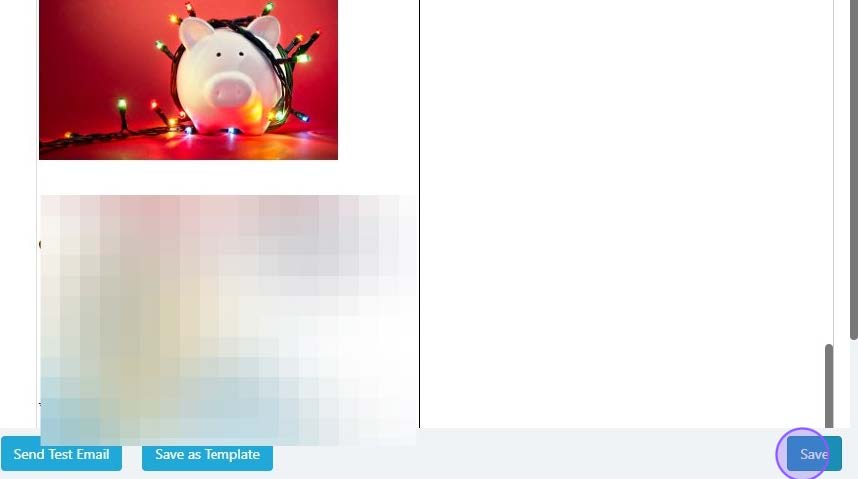Changing an Email Image within an Automation
Edited
This guide provides step-by-step instructions on how to change an email image within an automation. By following these simple steps, you can easily replace an existing image with a new one, allowing you to update your email content and keep your automation up to date.
Step-by-Step Guide
1) Navigate to the Automation Section.
2) Open the Automation you wish to change.
3) Open the Email.
4) Click on the image you wish to replace. An action panel will open. Click the "Replace" icon.
5) Drag the new image file onto this box or click to search your computer for the image file.
6) Click "Save"
automation
email
picture
image