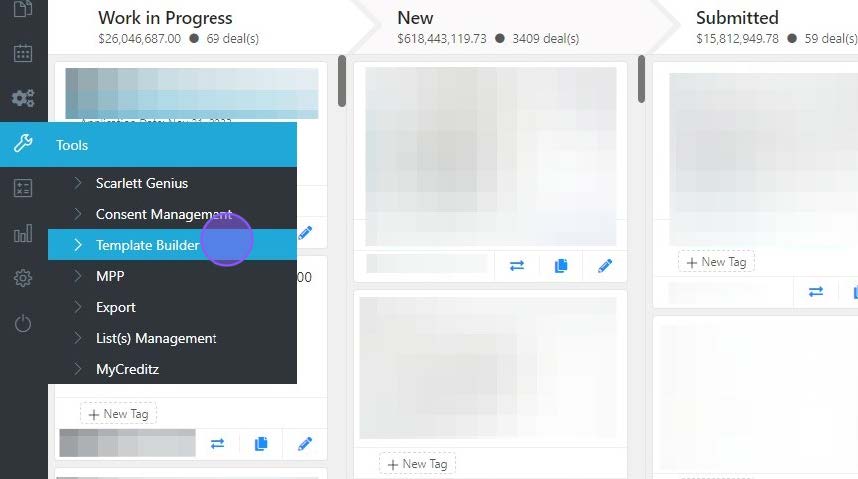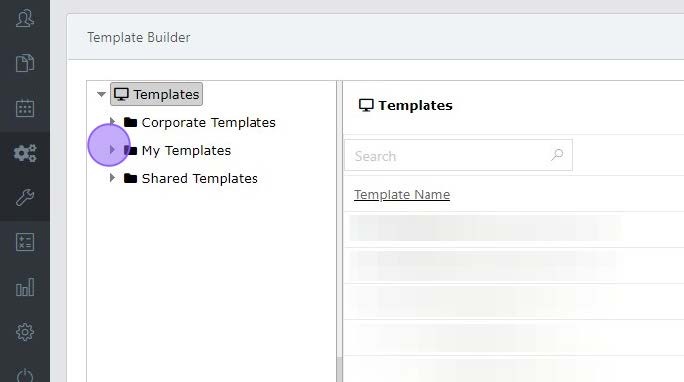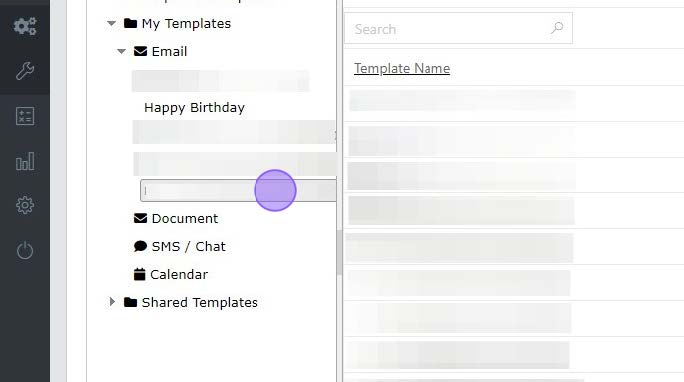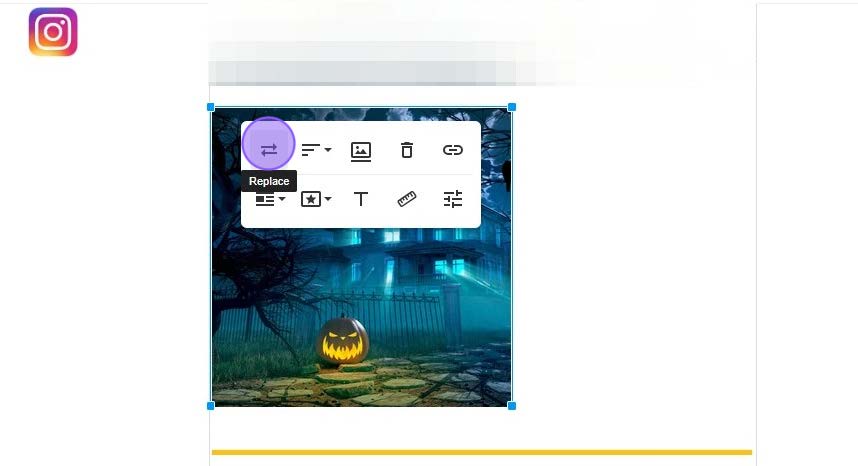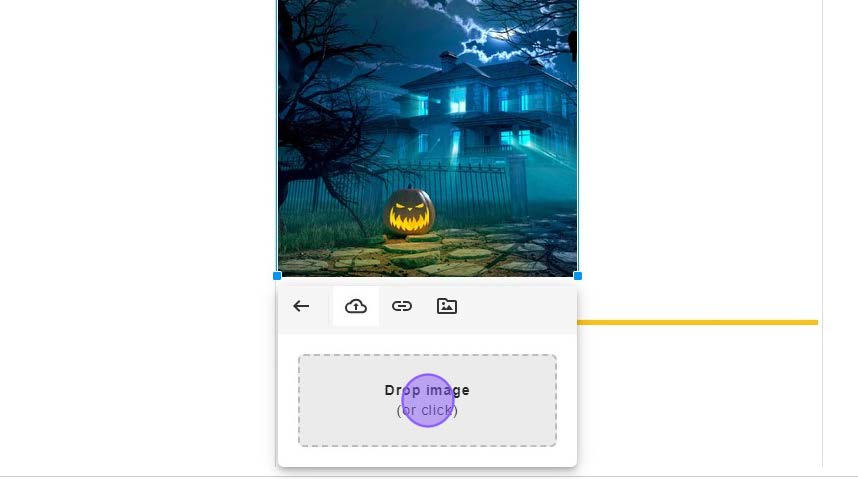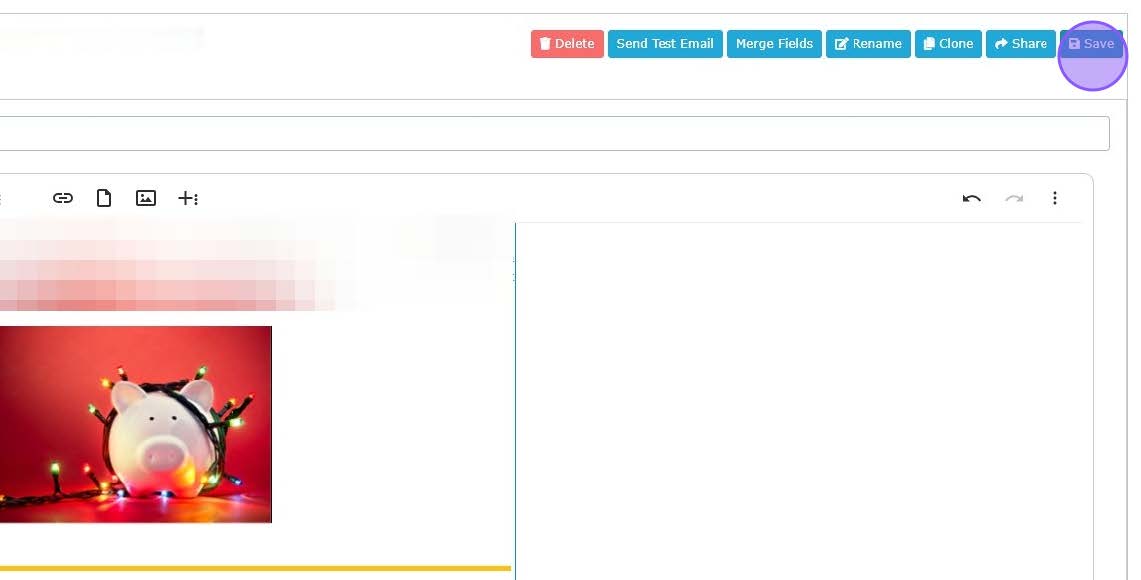Changing an Email Image within Template Builder
Edited
This guide provides step-by-step instructions on how to change an email image within the Template Builder. It is useful for anyone who wants to easily replace images in their email templates and ensure that the updated template is correctly loaded into their automation process.
Step-by-Step Guide
Open "Template Builder".
Expand your "My Templates"
Click on the email template you wish to edit.
Click on the image you wish to replace. An action panel will open. Click the "Replace" icon.
Drag the image file into this square, or click to search your computer for the image file.
Click "Save"
Scarlett Tips
Tip: If sending from an automation, remember to load the new template into the automation. Automations do not auto-update with changes made in template builder.
automation
email
image
picture