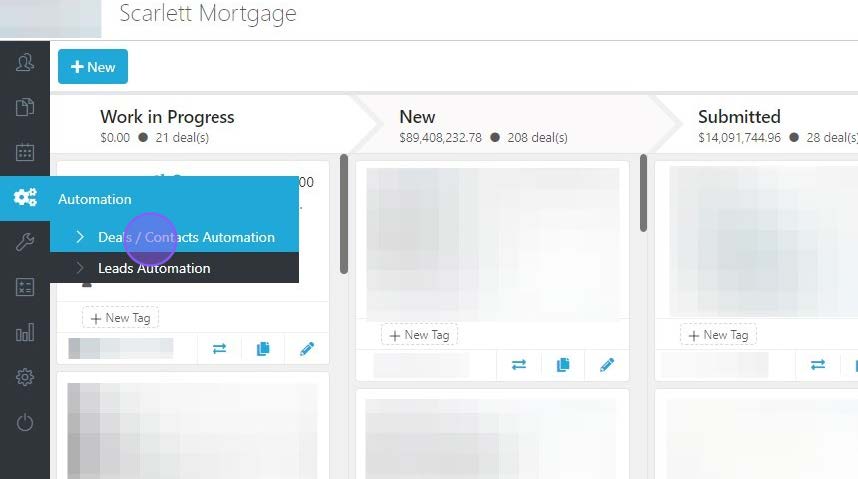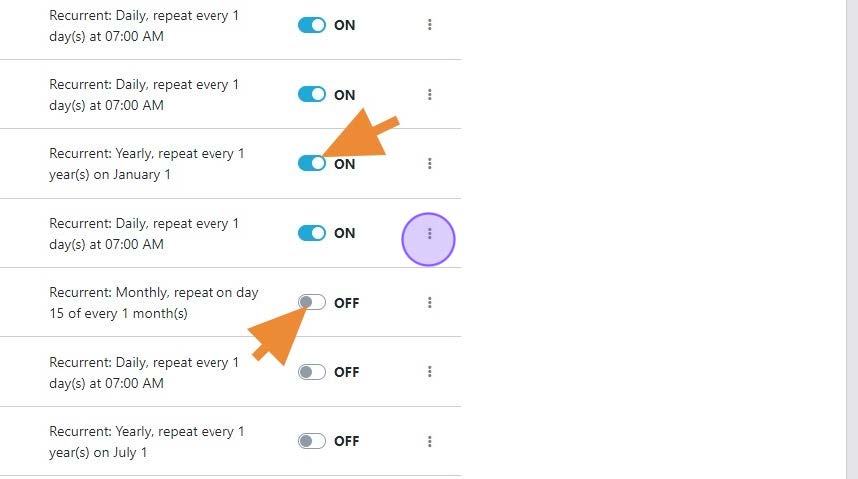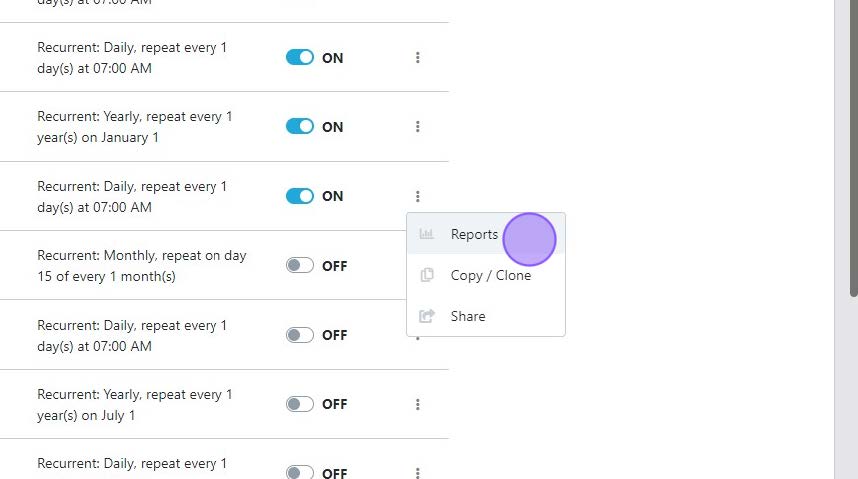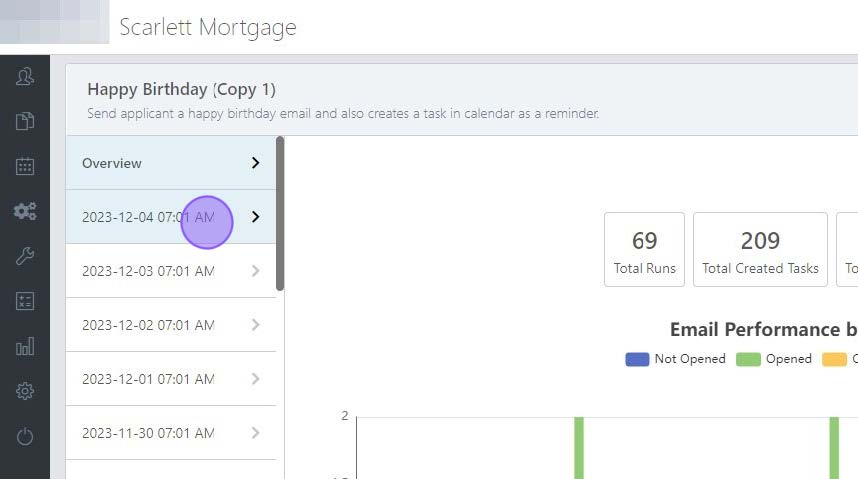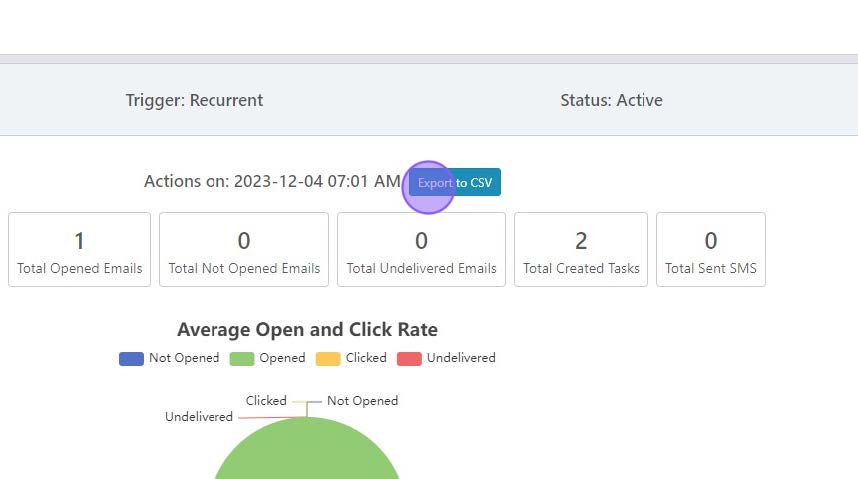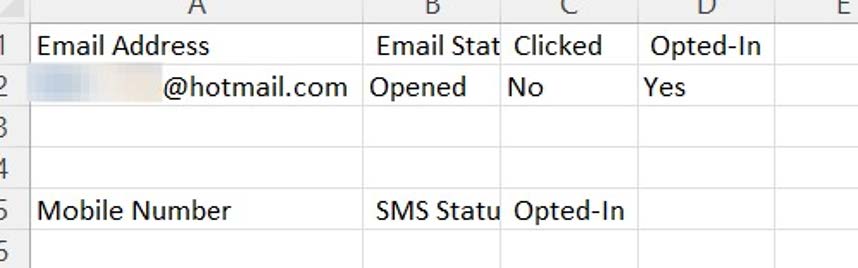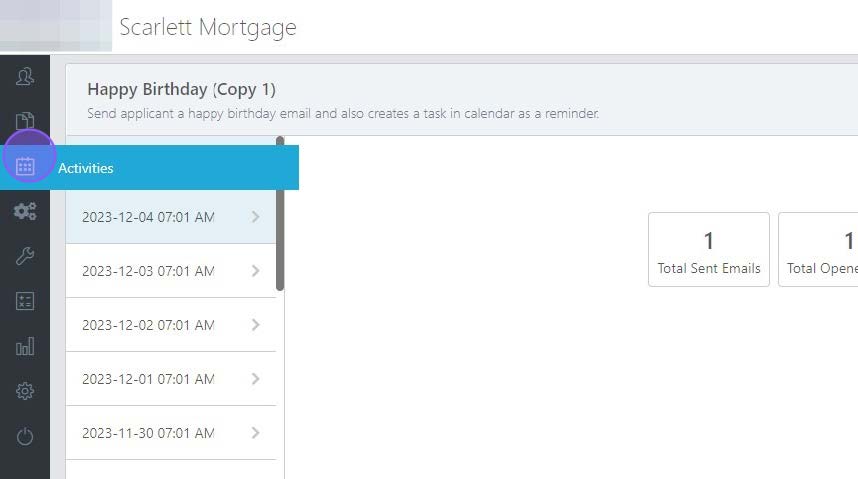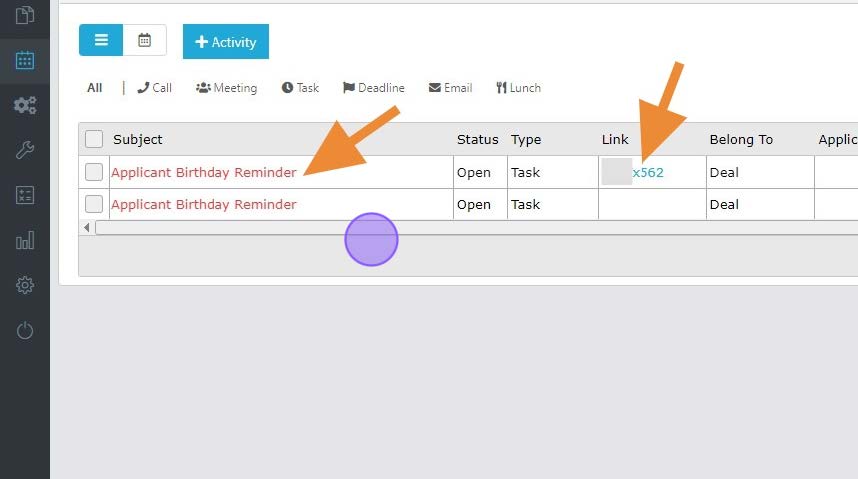Checking Reports on Automations
This guide provides step-by-step instructions on how to check reports on automations. It explains how to toggle automations on and off, access historical stats, view email addresses and their statuses, and verify tasks created by automations. It is a useful resource for anyone who wants to track the performance of their automations and ensure that tasks and emails are being delivered correctly.
Step-by-Step Guide
1) Click "Deals / Contacts Automation" or Leads Automation, depending on which automation you need to check.
2) If the automation is toggled "ON", then it will run. If it is toggled "OFF", then it will not run.
3) To access Reports, click the three dots and then click "Reports".
4) The first page loaded will show you the historical stats for the automation. Click into a day on the left hand column to see stats for that day.
Note: The report numbers refresh every 15 minutes, and may take a few minutes to load when you first open them. If you don't see the report for the date you're looking for, wait a few minutes before panicking.
5) To see the list of email addresses that received emails, click "Export to CSV".
6) The CSV will show the list of email addresses and whether the email was sent, undelivered, bounced, or opened. If undelivered, it is either because they are not opted in OR it would have been a duplicate email.
7) If your automation creates tasks you can verify this in the "Activities" section.
8) You can see the tasks assigned here. If associated with a deal, you will also see the deal number.