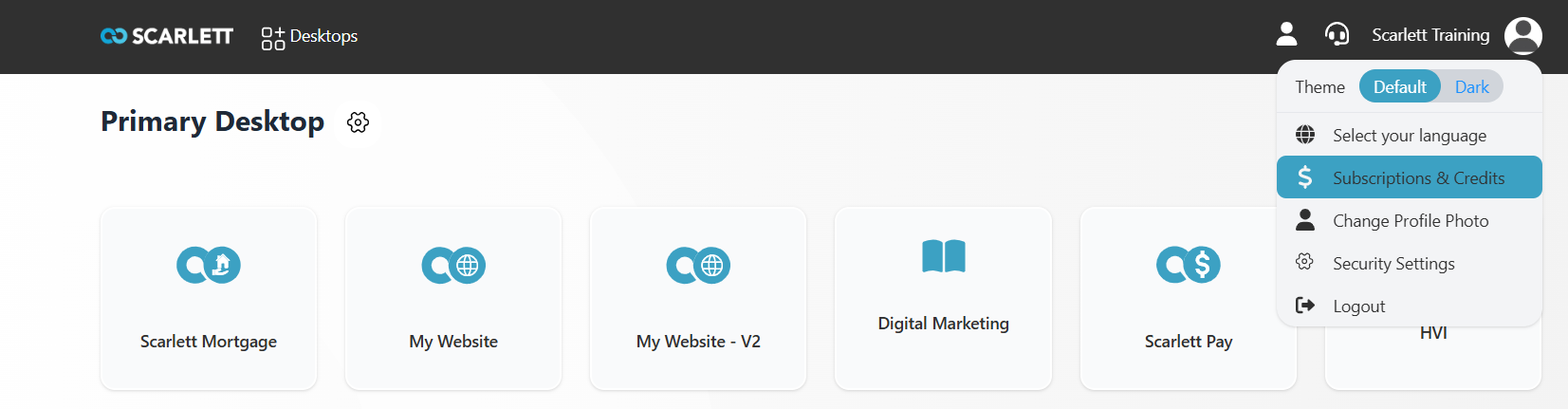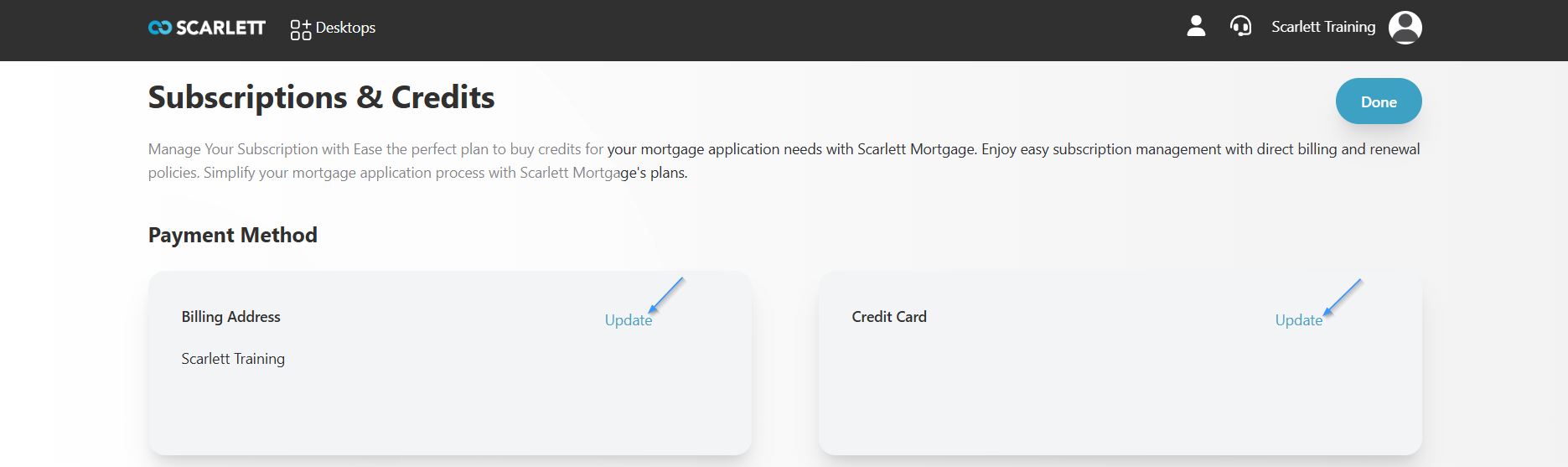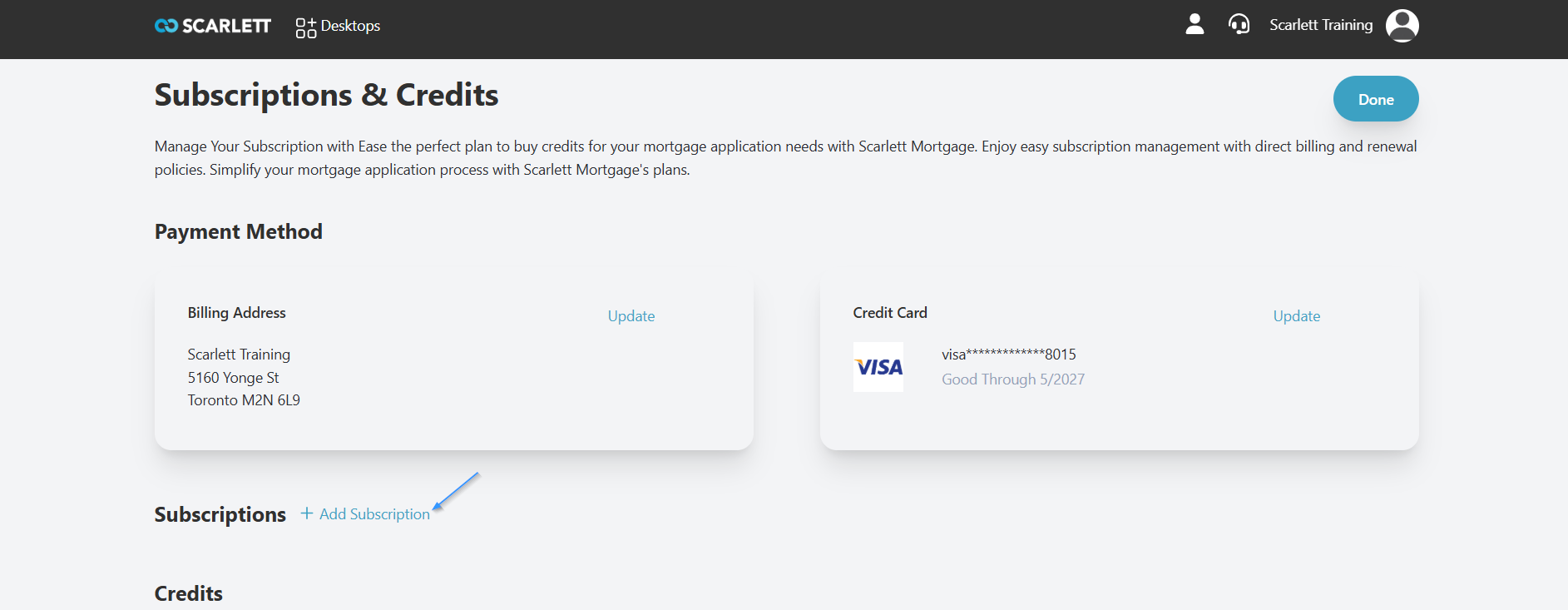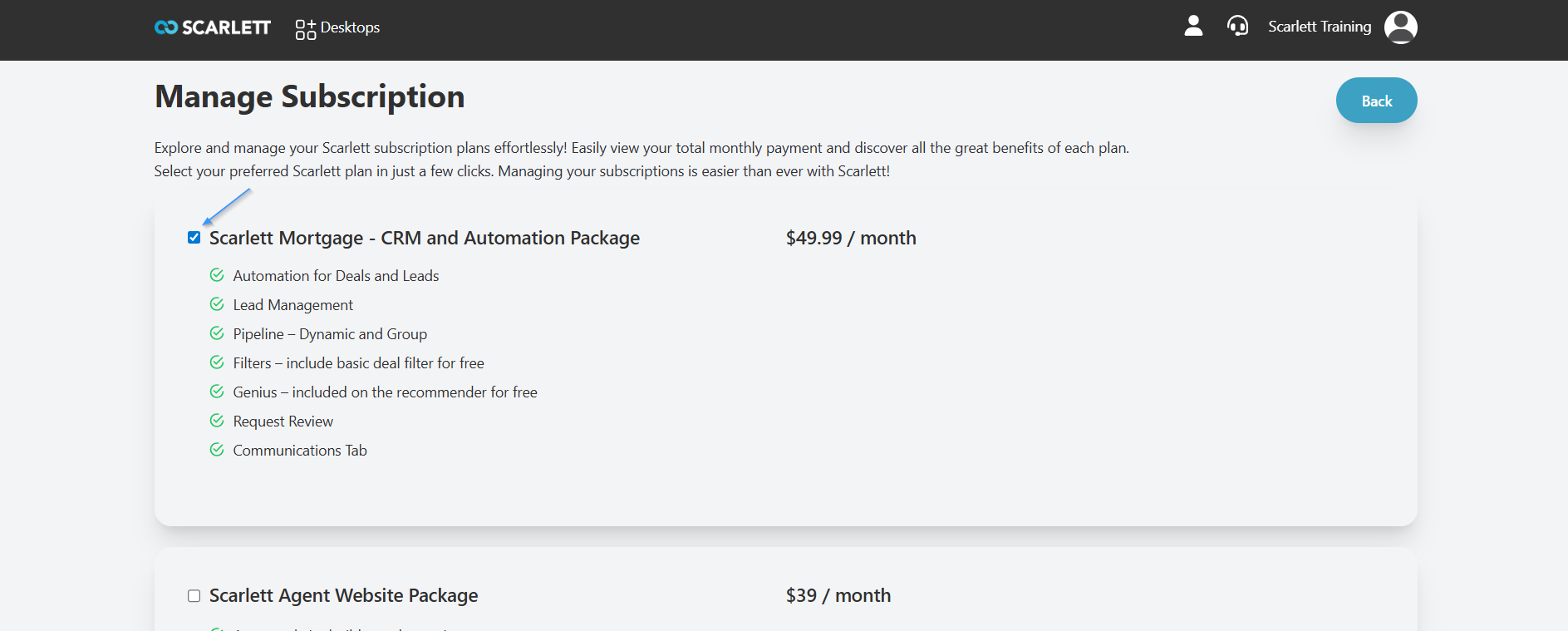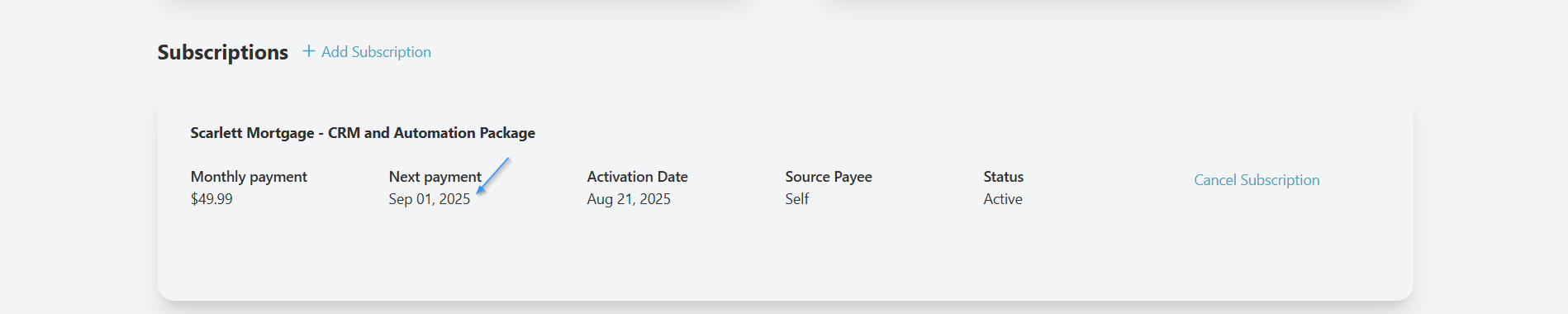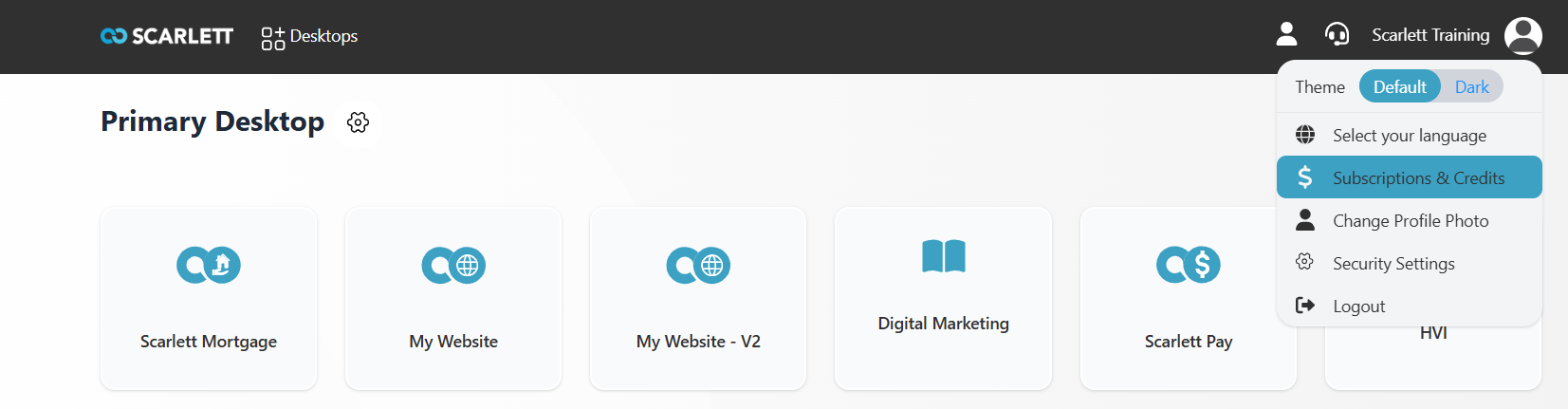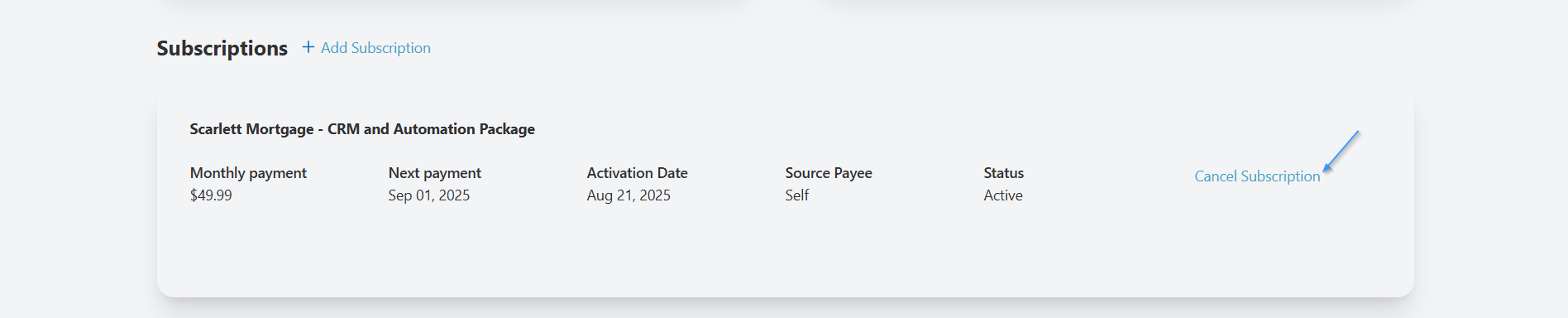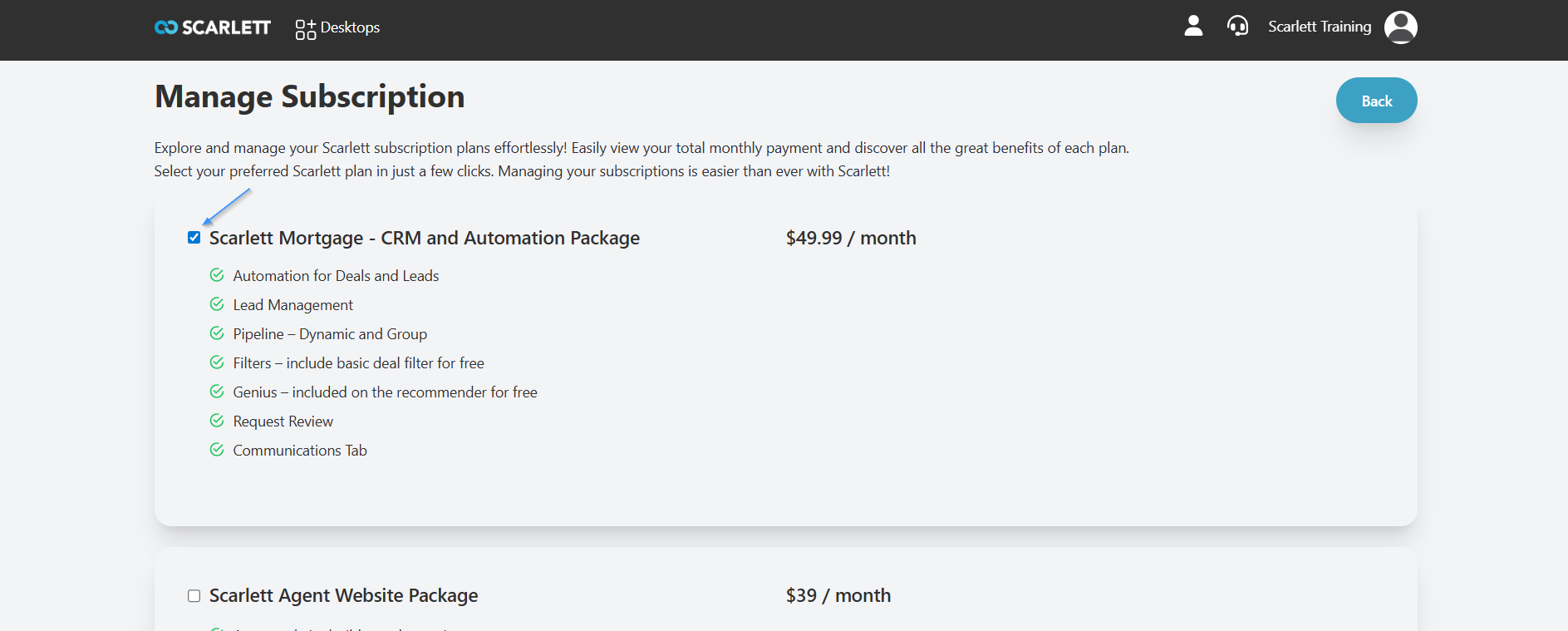Subscription Management
Edited
This guide gives instruction for adding or removing a subscription to your Scarlett Mortgage account.
Step-by-Step Guide
Add a Subscription
1) From your Scarlett dashboard, select Subscriptions & Credits
2) Update your billing address and add a credit card
3) Click "+Add Subscription"
4) Select the CRM and Automation Package and click save
5) You can now see the subscription added to your account, with the first payment date
Cancel a Subscription
1) From your Scarlett dashboard, select Subscriptions & Credits
2) Under Subscriptions, locate the subscription you wish to cancel.
3) Click "Cancel Subscription"
4) On the Manage Subscription page, uncheck the subscription(s) you no longer wish to have and click save.
5) You will now see the status is "Cancelled" and the next payment date is blank.
subscription
crm
automation
billing