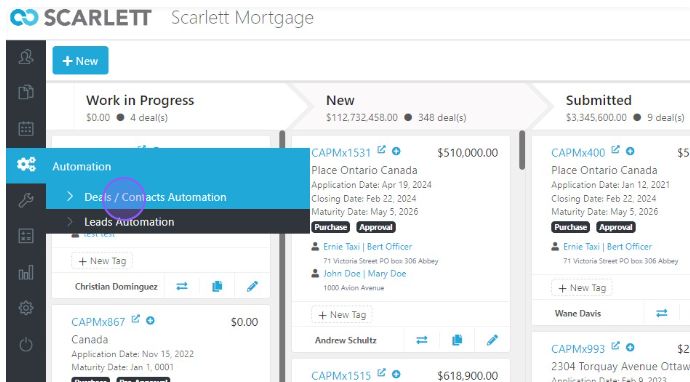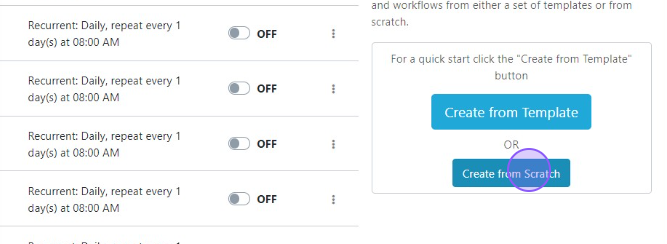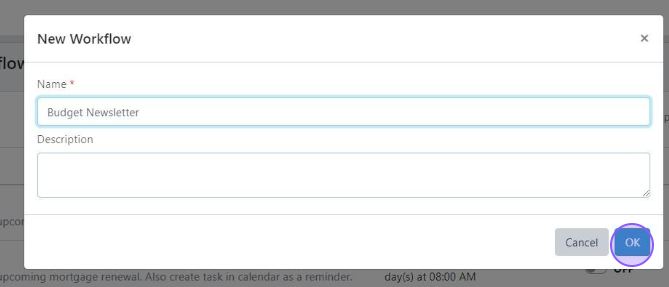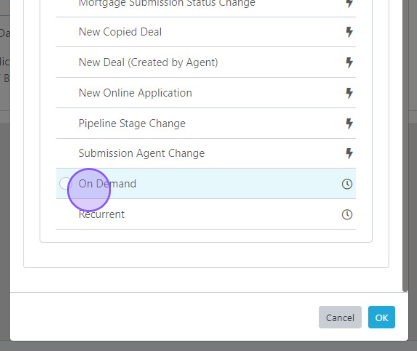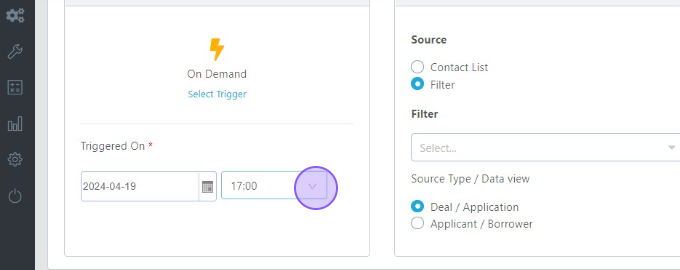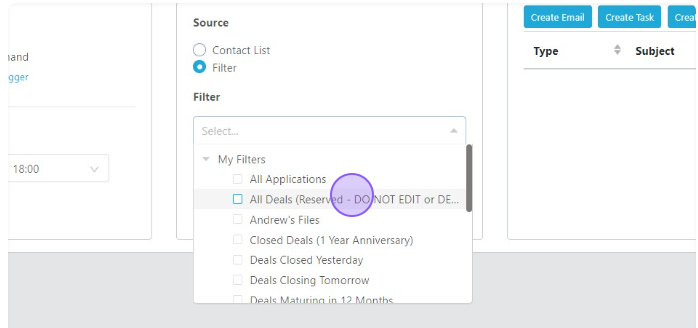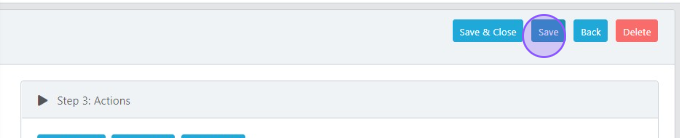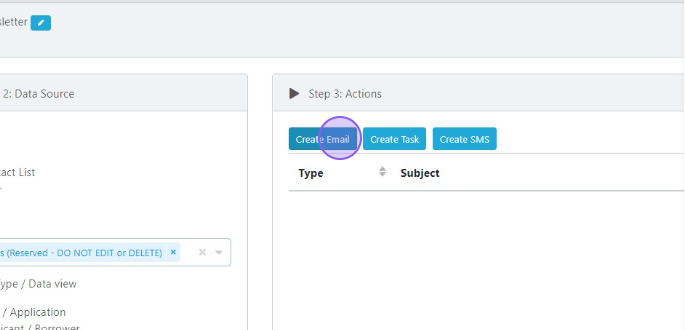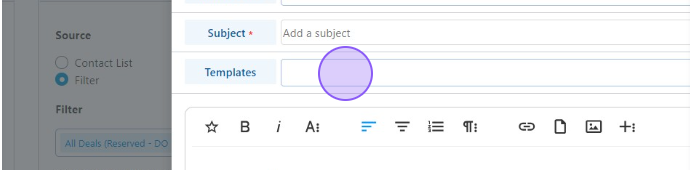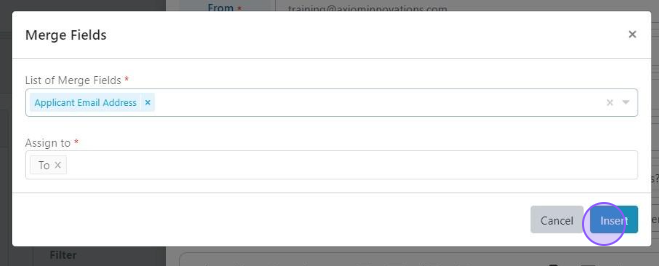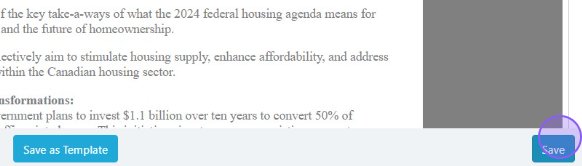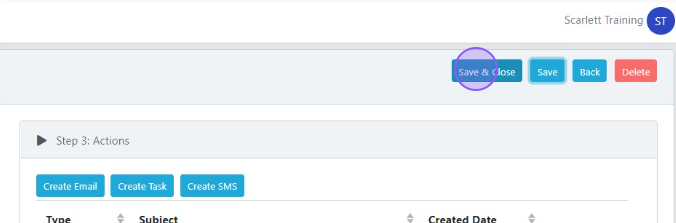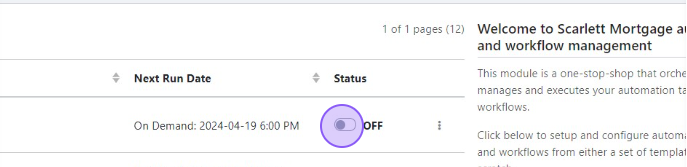Creating a Newsletter Campaign
This guide provides step-by-step instructions on how to create an automated newsletter for a mortgage business. By following these instructions, you can easily set up a system that sends out personalized newsletters to your contacts, saving you time and effort.
Related Training
Step-by-Step Guide
1) Open your Deals / Contacts Automations, or Leads Automations
2) Click "Create From Scratch".
3) Name your Automation, add an optional description, and click "OK"
4) Select your Trigger.
For a newsletter the most correct choice is "On Demand".
5) Set the day and time you want it to send.
6) Select the filter (deal set) you want the email to go to. We're going to use "All Deals".
7) Click "Save".
8) Click "Create Email".
9) To use a pre-existing template, click "Templates" and select the template you wish to use.
10) Fill in the other required fields (from address, agent profile, etc.
11) To fill in the "To" field, click "Merge Fields".
12) Then chose the email address you wish to send to. Since our template greeting is "Primary_Applicant.First_Name", we're going to use the email address for the primary applicant. Assign this to the "To" field and click "Insert"
13) Click "Save" on the email template.
14) Click "Save & Close"
15) Turn your new automation on.
That's it! Your automation will now run at the date and time you set in your On Demand trigger.